If an alert is currently triggered, you can view the instances that triggered it.
To view the instances, on the Alerts page, click the alert's View Instances  button. The Alert Instances page shows the date, summary explantion, the object of the alert (what it was and the action taken, such as created, modified, deleted, and so forth), and whether email was sent for each instance.
button. The Alert Instances page shows the date, summary explantion, the object of the alert (what it was and the action taken, such as created, modified, deleted, and so forth), and whether email was sent for each instance.
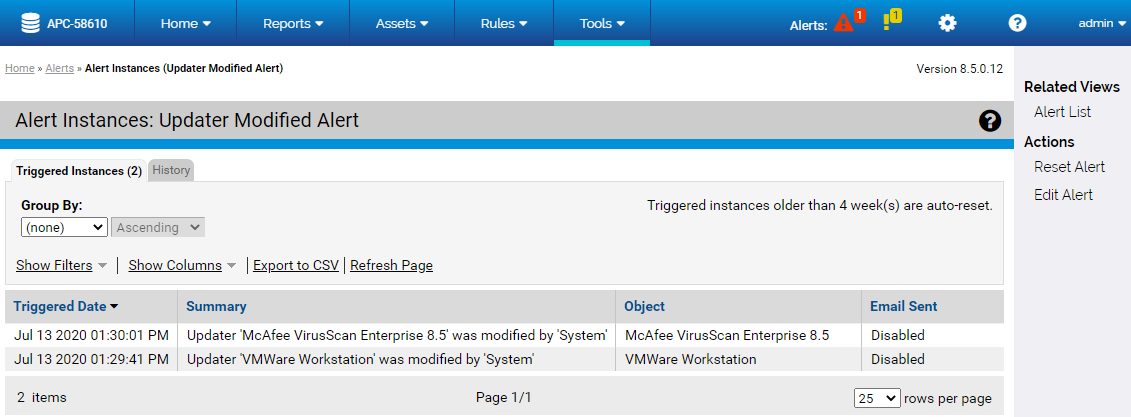
When an alert is reset, details of the instances that triggered it are deleted.
You can view the history of any alert by clicking the History tab on the Alert Instances page. If the alert is not triggered, the History tab is the only tab available when you click the View Instances button.
The Alert Instances History page includes information about when the alert was created and modified (and by whom), when it was triggered and reset, subscriber additions, and if it was enabled or disabled.
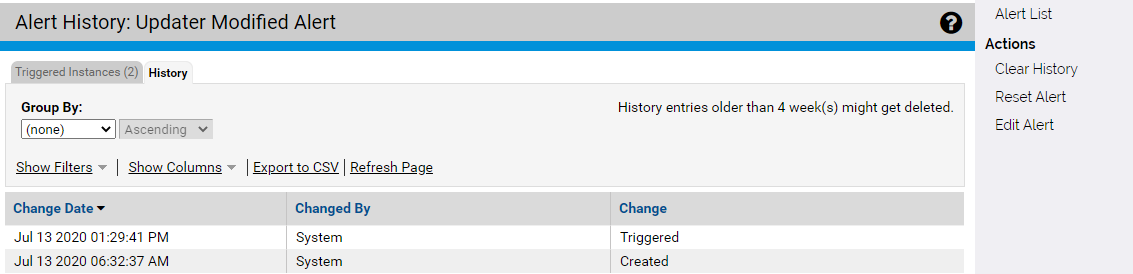
Both the Alert Instances and the Alert History views have menus for taking actions on alerts, and most of the commands on these menus appear for both tabs:
- Alert List – Returns to the Alerts table page.
- Clear History – (History page only) Clears all of the history for this alert.
- Reset Alert – (Triggered alerts only) Resets the alert from its triggered state and deletes the current instances.
- Delete Alert – (Only if alert can be deleted) Deletes the alert itself from the list of available alerts.
- Edit Alert – Opens the Edit Alert page so you can modify the configuration of the alert.