Each Indicator Set Details page includes an Exceptions panel. If exceptions have been created for this set, they display in a table in that panel.
The following table shows the Exception name and other details of the exception. It can be modified using the Show Filters and Show Columns links. On the Action menu, you can Enable, Disable, and Delete exceptions.
When you click on the View Details button for an exception in the table, the Indicator Set Exception Details page appears.
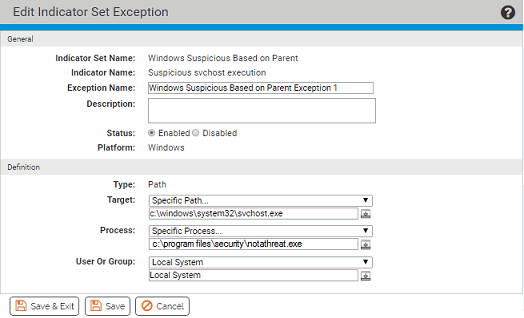
| Field |
Description |
|---|---|
|
|
Name of the Indicator Set to which this exception is applied. Names are assigned when shipped, and include the platform and general purpose of the ATIs in the set. |
|
|
Name of the specific ATI in the Indicator Set for which an exception is being made |
|
|
Name of this exception. This value is provided automatically if the exception is created using the Create Indicator Set Exceptions command on the Action menu. Automatic naming uses the name of the Indicator Set plus incrementing digits (for example, the first exception to the Windows System Configuration set is named “Windows System Configuration Exception 1”. If the Exception is created using Create an advanced Indicator Set Exception, the name is entered by the console user. In either case, you can change the name. |
|
|
Additional information about the exception. (Optional) |
|
|
Radio buttons that Enable or Disable this exception. |
|
|
Platform (Windows, macOS, or Linux) to which this Exception applies. |
|
|
The type assigned to this exception when it was created (not editable). The possible values are Path, Process and Registry. |
|
|
The Target of the action for which the exception was created. There can be multiple values in this field, and the values that are used depend on the Exception Type:
Specification of paths and processes in rules is described in Specifying Paths and Processes, which shows details on specifying a process in rule pages. Table: Process Menu Choices shows process menu options. |
|
|
This menu allows you to limit the exception so that it is applied only when certain processes attempt to take action matching the target specification. Specifying Paths and Processes shows details on specifying a process in rule pages. |
|
|
The users or groups to which this exception applies. Specification of users and groups is described in Specifying Users or Groups. |
|
(Table only) |
Date and time this Exception was created. |
|
(Table only) |
Date and time this Exception was last modified. |
|
(Table only) |
Console user who created this Exception |
|
(Table only) |
Console user who last modified this Exception |