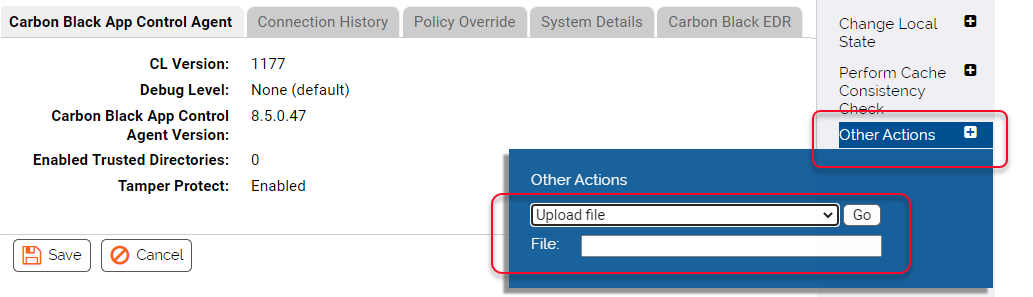You can schedule the upload of any file on a computer from its Computer Details page, whether or not the file exists in your file inventory of "interesting" files. Unlike uploads from other console pages, you must provide the path to the file in this case – there is no list of files to choose from, and the upload is not based on a hash.
Although wildcards may not be used in the path to a file, you can specify the path location using macros and registry keys. See Using Macros in Rules for the list of path macros recognized by Carbon Black App Control.
Prerequisites
The ability to upload files via the Computer Details page requires a separate account permission – Manage uploads of files by pathname. See User Roles and Permissions for instructions on setting this permission.