Some pages in the console include filter shortcuts that automatically fill in some or all of the information in the Filters dialog. These shortcuts are available on the Events, Files, and Software Rules pages. These shortcuts are available on the Events, Files, and Software Rules pages for columns in which a funnel icon appears when you move the cursor over the right end of a heading or cell.
-
Column head filters – If you move the cursor over the right end of a column head, a funnel icon appears. Clicking on the funnel icon opens the Filters dialog with the column head as the filter. You can then fill in the operator (“is”, “contains”, etc.) and the value you want to use, and then Apply the filter.
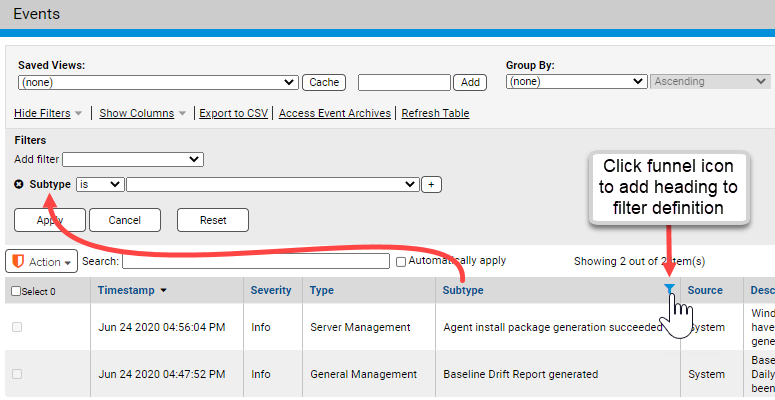
-
Column cell filters – If you move the cursor over the right end of a specific cell in a column, a funnel icon appears. Clicking on the funnel icon opens the Filters dialog with the column head as the filter field and the contents of the cell as the value. An operator appropriate to the data type is also automatically added, and the filter is applied immediately.
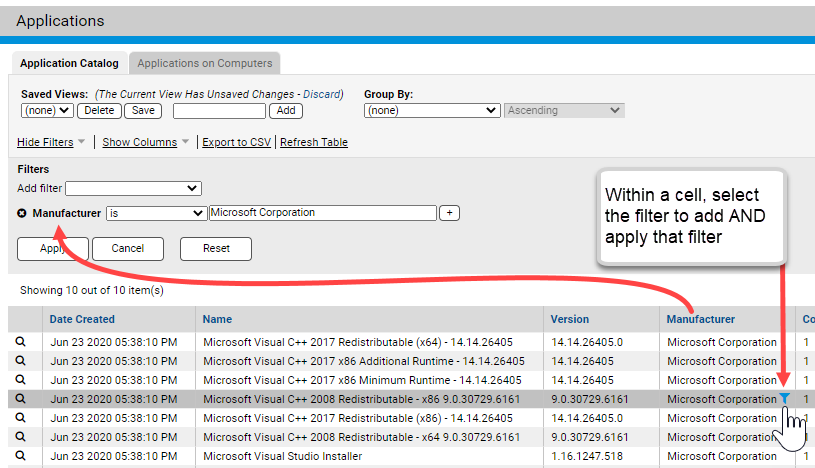
- Filters created through shortcuts are added to any existing filters on the page. These new filters may conflict with definitions already in place, in which case an error dialog appears.
- Time-based filters might change the Max Age setting in a way that alters what you see if you Reset the filters.