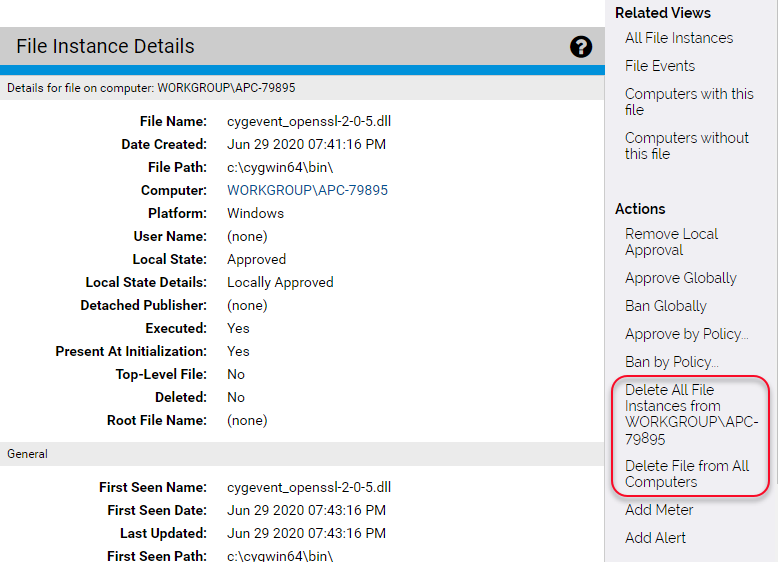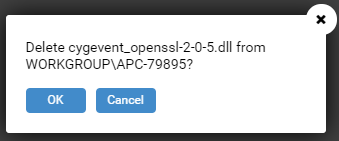Although you can request deletion of files from file table pages, you might want more information about the file before you decide to delete it. For this, you can go to the File Details or File Instance Details page.
The Actions menu on these pages allows you to delete the file from the current computer or all computers.
Request File Deletion Using the File Instance Details Page
Use this procedure to request deletion of a file via the File Instance Details page.