This topic describes object AD object browser options.
The left panel of the AD Object browser is where you determine the scope of your search. It displays an AD tree with [All Domains] at the top of the tree . It then shows the contents of the tree in standard browser format, with +/- buttons at each node that contains other objects so that you can collapse or expand the tree at that point.
The right panel has a description of what you are searching for, based on the Relationship value in the Active Directory Policy Rule parameters. When you click a node in the tree on the left, all objects immediately under that node matching the Relationship (for example, OUs and domains) display in the right panel. You can click an object in the right panel to select it and enter it in the Rule Parameters panel.
Object Search Depth
In the upper right area of the browser, there is a checkbox labeled Deep. When you select the Deep checkbox and click Go, a multi-level search examines the immediate contents of the selected node and the contents of any nodes inside it, regardless of how many layers deep they are. For example, notice the greater number of results in the right panel of case B in the following illustration.
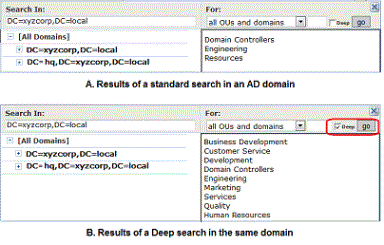
Object String Match
Another option in the AD Object browser is to search by string match. If you enter a string of characters in the textbox immediately to the left of the Deep checkbox, you can search for AD objects in the selected node that start with, end with, or contain the string. You determine how to use the string by using the dropdown menu to the left of the text box. For example, if you enter “eng” in the text box and then searched for group names that contain the string, you would match both “Engineering” and “System Engineering” groups (if they existed in the node selected on the left).
