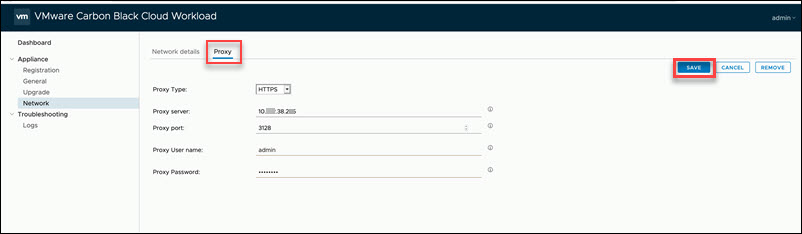By configuring the proxy server, you can establish a secure connection with the Carbon Black Cloud. All the outgoing network traffic from the Carbon Black Cloud Workload appliance to the Carbon Black Cloud can flow through the configured proxy server. You can configure a proxy server of type HTTPS, SOCKS4, and SOCKS5.
Prerequisites
The proxy support for appliance is available from version 1.0.2 or later.
Procedure
- From your browser, log in to the Carbon Black Cloud Workload appliance at https://<appliance IP address> using the admin credentials.
- To configure the proxy settings, go to the Appliance > Network tab.
- Click the Proxy tab, and then click Edit.
- Select the required proxy type as HTTPS, SOCKS4, or SOCKS5.
- Enter the proxy server name without the HTTPS header. Do not enter https:// header.
- Enter the port on which the proxy server listens to.
- Enter the proxy user name and password, if necessary for the proxy.
- Click Save.
The proxy server settings are configured. Once configured, the settings are immediately effective.