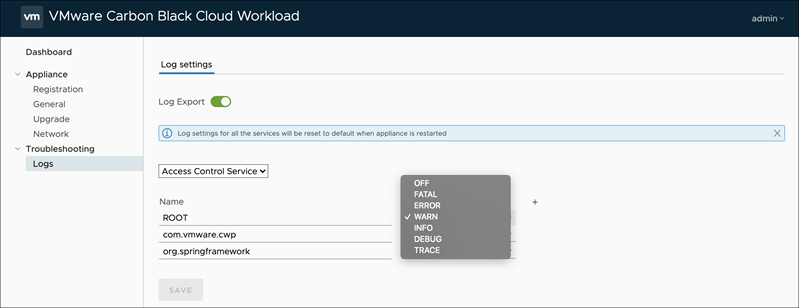The appliance log bundle is a collection of diagnostic information that is required for the VMware support and engineering teams to troubleshoot any problem that you have encountered. The support team can collect the appliance log bundle from the cloud for further analysis and troubleshooting. You can set the logging level for each service from the appliance. The VMware support team can ask you to change the appliance log level or export the logs while troubleshooting any problem. For the VMware support team, the logs are uploaded to the prod.cwp.carbonblack.io domain.
You can configure the log export and log level options. The log level can be configured in a built-in package file such as Root and com.vmware.cwp. By default, Root has Warning and com.vmware.cwp has Info as the assigned log level.
Prerequisites
- You must open firewall for the prod.cwp.carbonblack.io domain with TCP port 443.
- The VMware support team can change the appliance log level and export logs for troubleshooting. If you do not want to share any logs with VMware for troubleshooting purposes, toggle to turn Off the Log Export.
Procedure
- From your browser, log in to the Carbon Black Cloud Workload appliance at https://<appliance IP address> using the admin credentials.
- Go to the page.
- Log Export: By default, the Log Export toggle is On. Toggle to turn Off the log export.
The logs get deleted on a rolling two-month retention schedule.
- Select the required service from the list. To change the log level settings, select the required log level from the list as follows:
| Log Level |
Description |
| Off |
Logging is turned off. Use this option to turn off logging for a specific service. |
| Error |
Logs only the error events that might still allow the application to continue running. |
| Warning |
Logs the potentially harmful situations. |
| Info |
Logs the informational messages that highlight the progress of the application at a coarse-grained level. |
| Debug |
Logs the fine-grained informational events that are the most useful to debug an application. |
| Trace |
Logs finer-grained informational events than the Debug level. |
- A logger is the entry point into the logging system to which messages can be written for processing. To add a logger and configure its log level, click the Add new logger (+) icon.
- To save your changes, click Save.
Results
Log export and log level settings are changed.