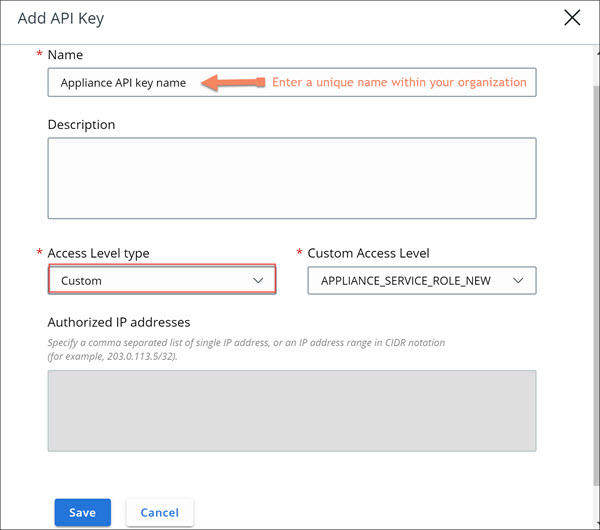You must generate an API key from the Carbon Black Cloud console and use the generated API key to establish a connection between the Carbon Black Cloud console and Carbon Black Cloud Workload appliance deployed in the vCenter Server. You can configure one appliance per vCenter Server. You can configure multiple appliances for your organization. If you are configuring multiple appliances, generate a separate API key for each appliance.
After the appliance is deployed, using the created custom access level, generate an API key for the appliance. You can use the same custom access level to configure multiple appliances for your organization.
Prerequisites
- You have deployed the Carbon Black Cloud Workload appliance in the vCenter Server. To know more about how to deploy the appliance in the vCenter Server, refer Step 1A: Deploy Carbon Black Cloud Workload appliance in the vCenter Server.
- The custom access level is available for appliances in your organization. Creating a custom access level for your appliance is a one-time task and is available only for the Carbon Black Cloud Super Admin role.
Procedure
What to do next
Use the keys to establish a connection between Carbon Black Cloud Workload appliance and the Carbon Black Cloud console.
- Go to the page.
- Go to the appliance API name created earlier and click the down arrow next to the Edit button.

- Click API Credentials.
The API Credentials dialog box appears. Copy the keys.