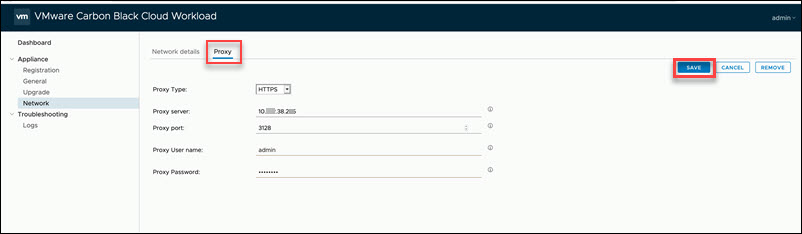By configuring the proxy server, you can establish a secure connection with the Carbon Black Cloud. All the outgoing network traffic from the Carbon Black Cloud Workload appliance to the Carbon Black Cloud can flow through the configured proxy server. You configure a proxy server of type HTTP, HTTPS, SOCKS4, or SOCKS5.
Prerequisites
- Register the Carbon Black Cloud Workload appliance with Carbon Black Cloud, and vCenter Server.
- The proxy support for appliance is available from version 1.1 or later.
Procedure
- From your browser, log in to the Carbon Black Cloud Workload appliance at https://<appliance IP address> using the admin credentials.
- To configure the proxy settings, go to the page.
- Select the Proxy tab, and click Edit.
- Select the required proxy type as HTTP, HTTPS, SOCKS4, or SOCKS5.
- Enter the proxy server host name without the HTTP or HTTPS scheme.
Do not enter the
http:// or
https:// header.
- Enter the port on which the proxy server listens to.
Use the correct port value for the selected proxy type. Incorrect combination of a port number and a proxy type leads to
Carbon Black Cloud Workload appliance not being able to connect to
Carbon Black Cloud through proxy.
- Enter the proxy user name and password, if necessary for the proxy.
- Click Save.
The proxy server settings are configured. Once configured, the settings are immediately effective.
If the proxy server is not reachable, saving your configuration prompts an error message.