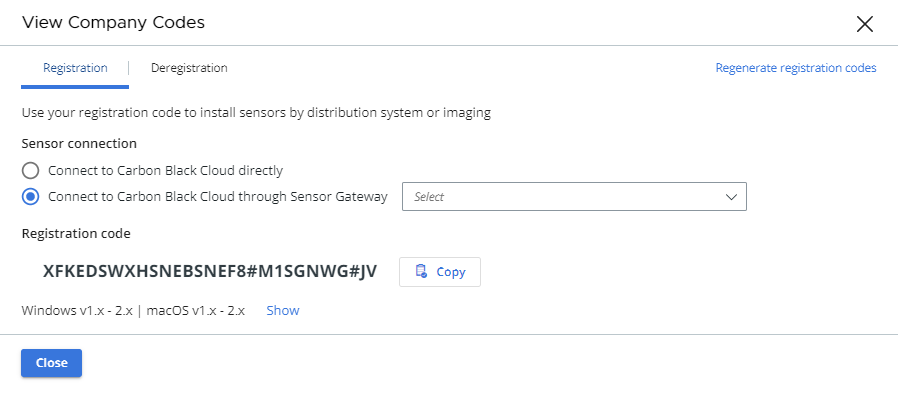Consider the following environment setup before installing a Carbon Black sensor.
Locate a Sensor Gateway Instance
You can use the Carbon Black Cloud console to locate the Sensor Gateway instance.
Procedure
- Log in to the Carbon Black Cloud console with your account credentials.
- On the left navigation bar, select .
- Find the Name of the Sensor Gateway corresponding to the IP address or the API ID.
- Note this name as you need it when generating the company code.
Generate a Company Code
You must generate a company code prior sensor installation. You can obtain the company code by using the Carbon Black Cloud console.