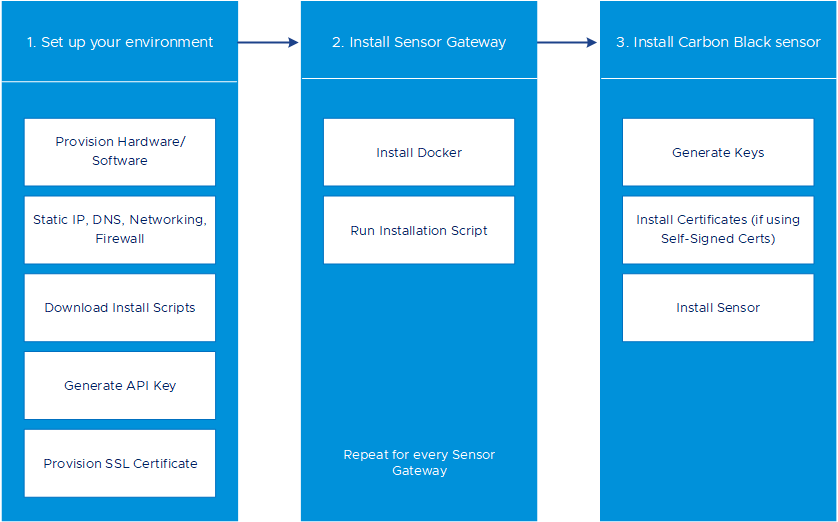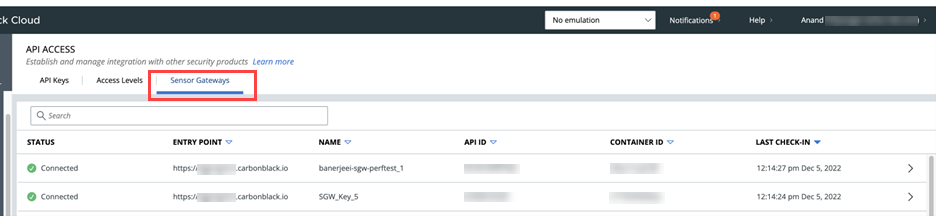| API ID |
The API ID and API Secret Key generated on the Carbon Black Cloud console allow an authenticated communication between the Sensor Gateway and the Carbon Black Cloud. Both the API ID and API Secret Key are generated in pair. Any mismatch and the Carbon Black Cloud rejects any communication coming from the Sensor Gateway.
Note:
You must generate new API ID and API Secret Key for every Sensor Gateway.
|
9Z5QY2ZDAN |
| API Secret Key |
8UE3SHE475T2LZLJNJ2M98TK |
| Carbon Black Cloud URL |
This URL represents the environment where your services are hosted. Carbon Black Cloud is hosted in several regions and the URL might be different. For a list of Carbon Black Cloud environments, see Carbon Black Cloud Access. |
https://defense-prod05.conferdeploy.net
Note: Ensure the value begins with a
https://
|
| Sensor Gateway entry point URL (https://<sensor-gateway-node-fqdn>) |
An entry point means how the sensors would typically address the Sensor Gateway as. This must match the following:
- If you use a CA-signed or self-signed certificate, this value should be the same as the CN given to the certificate.
- The IP address or the FQDN of the machine must be the same as the CN of the certificate.
|
https://sensorgateway.company.com This example assumes that the CN of the certificate is sensorgateway.company.com
Note:
Since the Sensor Gateway services are hosted using SSL, ensure the value begins with https://
|
| Proxy type |
- None: This is the default option.
- HTTPS or HTTP: For each choose one of the following options:
- Proxy Host: Provide the FQDN or IP address of the Proxy Host.
- Proxy Port: Provide the port where the Proxy server receives requests.
|
HTTP |
| Optional: Volume mount directory |
The Sensor Gateway uses a fixed directory to look for certificates and to store logs. If you do not provide a value, the default location is a /data directory. If you choose to store your certificates or logs in a different directory, you can provide an absolute path here. If you choose to have a different folder, ensure you create certs and logs folder underneath this path. At the same time you must ensure the certificate, private key, and certificate chain (optional) are stored in the certs folder before you proceed on the next parameter. Since the install script executes with root permissions, by default all these directories will have root permissions as owner and group. |
/data |
| Optional: Port where Sensor Gateway runs |
By default the Sensor Gateway services are hosted over SSL on port 443. If this port is in use for any reason on the machine where you are installing the Sensor Gateway, you can use a different port. |
By default, Sensor Gateway runs on port 443. |
| Optional: Certificate private key's passphrase |
As a recommendation, at the time of certificate generation provide a password to protect the private key. When prompted during the Sensor Gateway install provide the same password. The Sensor Gateway uses the same password to use the certificate and encrypt the communication between the sensor and itself. |
Provide a password if your sgw_key.pem is password-protected. |