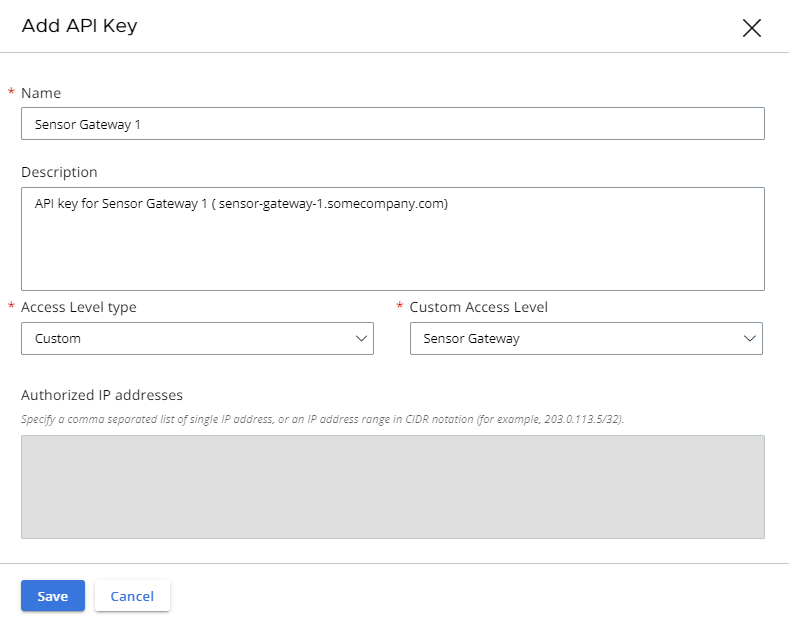You must generate an API key from the Carbon Black Cloud console and use the generated API key to establish a connection between the Carbon Black Cloud console and the Sensor Gateway deployed in the vCenter Server. If you are configuring multiple Sensor Gateways, generate a separate API key for each instance.
Use the pre-defined custom access level and generate an API key for the Sensor Gateway. You can use the same custom access level to configure multiple Sensor Gateway instances for your organization.
Procedure
- Log in to the Carbon Black Cloud console.
- Go to the page.
- Click Add API Key.
The
Add API Key window displays.
- Enter a name for your Sensor Gateway API key.
The name must be unique for your organization.
- Select Custom from the Access Level type drop-down menu.
- Select Sensor Gateway from the Custom Access Level drop-down menu.
- To generate the API key, click Save.
The
Carbon Black Cloud console generates the API ID and API secret key.
- Copy the credentials.
You use these keys later to establish a connection between the
Sensor Gateway and
Carbon Black Cloud.
Note: You can use only one set of API ID and secret key per
Sensor Gateway. Once you use the generated credentials for your
Sensor Gateway, you cannot use the same API ID and secret key for any other instance.
- To view and copy the API keys later, or generate new API secret key, perform the following steps.
- Go to the page.
- Go to the Sensor Gateway API name created earlier and click the down arrow in the Actions column.
- Select API Credentials.
The
API Credentials dialog box displays. You can copy the API ID and API secret key.