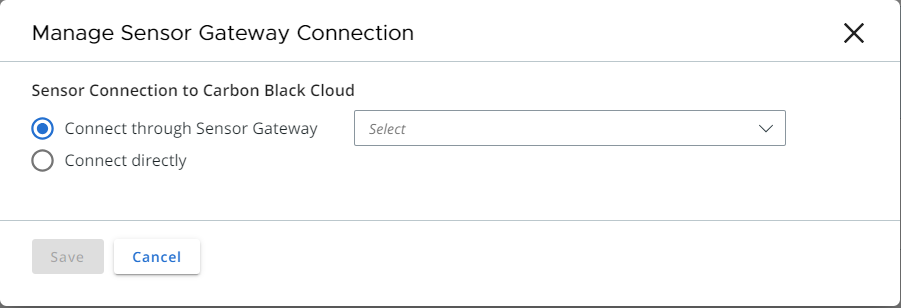Use the Carbon Black Cloud console to manage the connection between your sensor and Carbon Black Cloud. Your workloads can communicate with Carbon Black Cloud directly or through a Sensor Gateway.
Note: This functionality is not supported on Windows 7 using a self-signed certificate.
Prerequisites
Verify that you have installed the Carbon Black Cloud Windows sensor 3.9 MR2+.
Procedure
Results
It takes up to ten minutes for the console to reflect the changes.