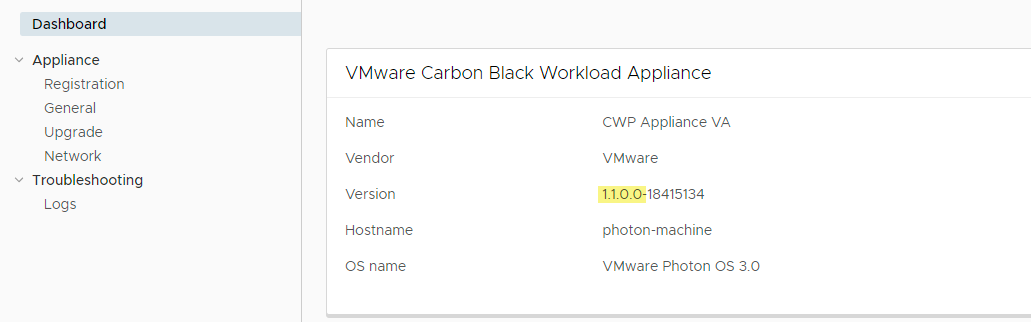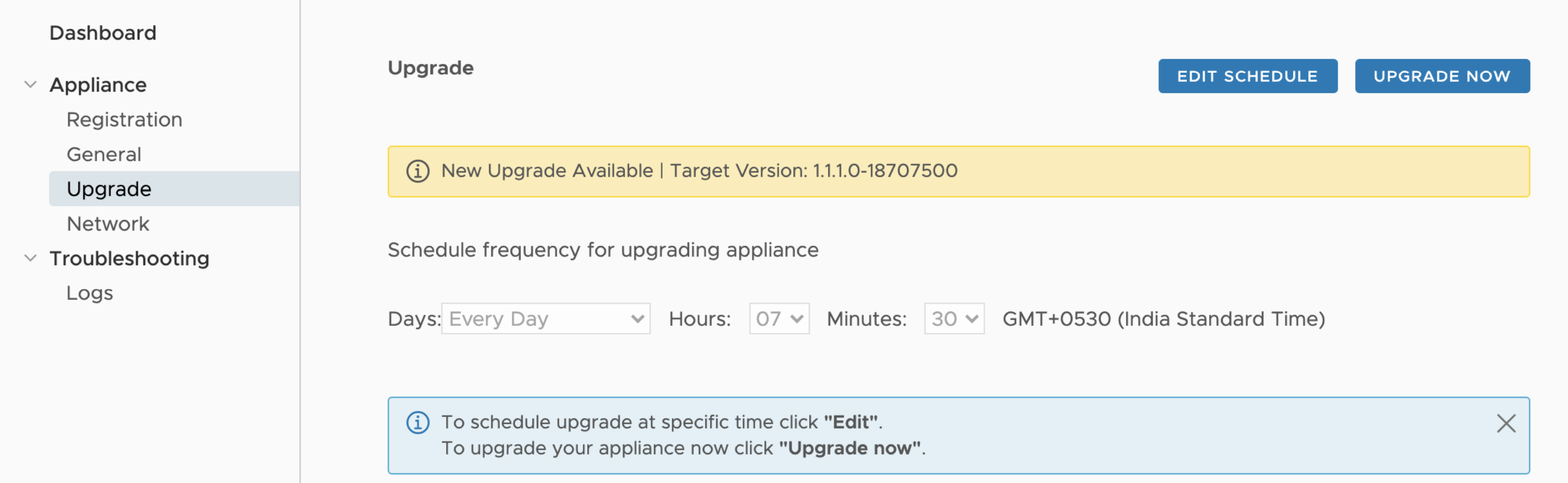You can perform either an instant appliance upgrade or a scheduled one.
You can use the Upgrade Now button to bypass the scheduler. This can be necessary when you have to respond to a critical issue in your environment.
Prerequisites
Open the firewall for the prod.cwp.carbonblack.io domain with TCP port 443.
Procedure
Results
After the appliance upgrades, the Carbon Black Cloud Workload Plug-in upgrades as well. You can view the new version and the build number on the appliance dashboard.