Welcome to the VMware Carbon Black Workload™ documentation! Learn how to enable and use Carbon Black Cloud Workload in your data center. Carbon Black Cloud Workload delivers agentless protection for vSphere workloads, while reducing the attack surface and strengthening data center security posture.
Important Notice
The Carbon Black content on VMware Docs is no longer being maintained. For current Carbon Black documentation, see https://techdocs.broadcom.com/us/en/carbon-black/cloud.html.
Contacting Carbon Black Support
Log in to the Broadcom Support portal, and click My Cases. For detailed instructions regarding the use of the Broadcom Support Portal, see the Broadcom Support Portal Getting Started Guide.
For additional options and contact methods, see Contact Support.
Searching the Carbon Black Knowledge Base
- Navigate to https://support.broadcom.com/web/ecx/search
- In the left pane, under Product, search for and select the product or products related to your search.
- At the top of the page, enter the search terms.
- Click Search.
KBs that match your search criteria display on the right.

Downloading Carbon Black Software
To download Carbon Black product software:
- Log into the Broadcom customer portal and then select Cyber Security Software from the drop-down at the top of the page.

- Select My Downloads from the menu on the left to see the list of products that you are entitled to download for the selected division.
Important: If you do not see the product you are looking for in your download list, you should contact Broadcom's Global Customer Assistance. Do one of the following:
- Call the support number here: https://support.broadcom.com/web/ecx/contact-support
- Fill out this form: https://broadcomcms-software.wolkenservicedesk.com/web-form
- Navigate to, or search for the Carbon Black product you want to download. Select the software you intend to download.
- Before you can download, you must agree to the Broadcom Terms and Conditions. Afterwards, click the download arrow to commence the download.
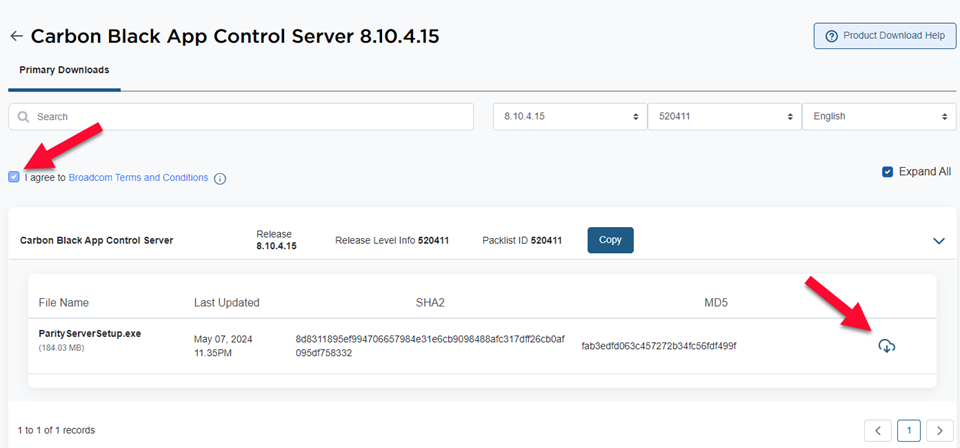 Important: In the above example, App Control Server is used as an example. Adjust accordingly.
Important: In the above example, App Control Server is used as an example. Adjust accordingly.