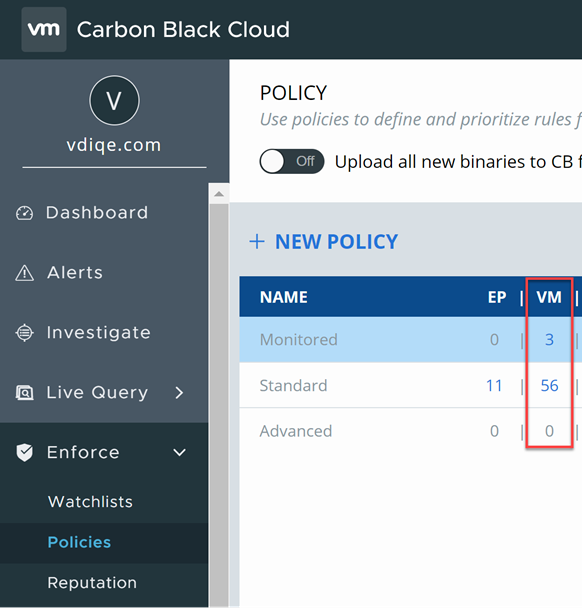To control the settings of your VM workloads, you can automatically assign policies to the workloads sensors.
By default, each newly installed sensor on the workload is assigned the Standard policy. You can change the policy rules assigned to the sensors by creating sensor groups. All the sensors in the sensor groups receive automatic assignment to a policy depending on the criteria you set and the associated metadata. For information about setting up a criteria, see
Sensor Group Criteria Configuration Details.
Procedure
- On the left navigation pane, click .
- Click the Add Group button.
The
Add Group screen appears.
- To define the criteria for collecting sensors in a group, populate the criteria and the settings fields.
- To apply the changes, click Save.
Results
Once your sensor group creates, it is listed in the Sensor Groups left panel. You can also see the number of sensors with applied policies in the column.
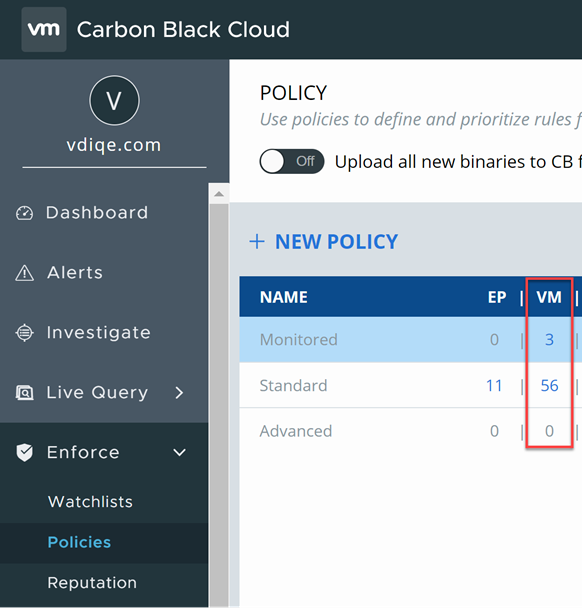
What to do next
You can edit or delete a specific sensor group. If you decide to reorder the existing sensor groups, keep in mind that changing their order defines how policies are assigned to the sensors. Assigning policies is always from top to bottom.