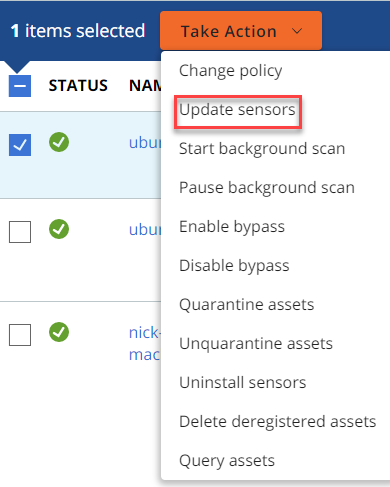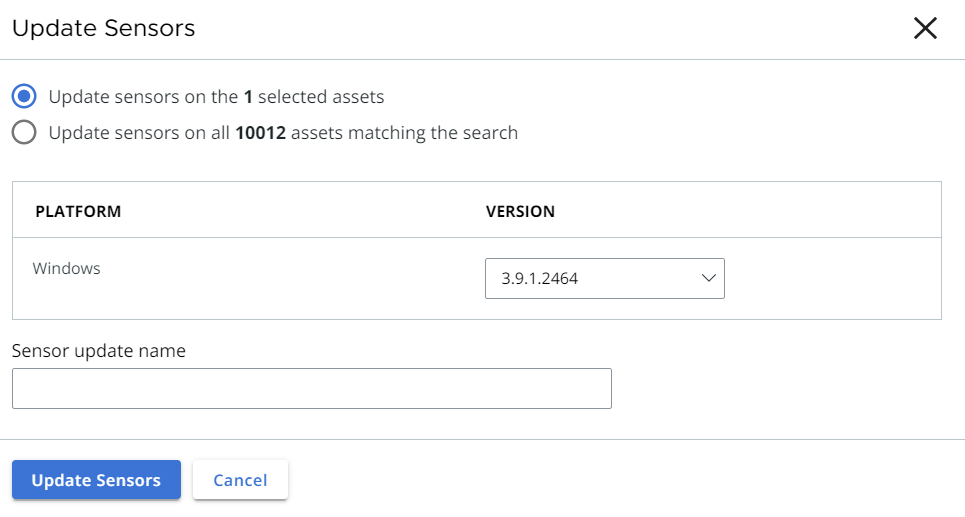You can update sensors through the Carbon Black Cloud console.
Procedure
- On the left navigation pane, click Inventory.
- Select the requisite asset that you want to update:
- Endpoints
- AWS
- VM Workloads
- VDI Clones
- Search for and select the sensors to update.
- Click .
- Confirm the number of sensors to update.
Tip: You can choose to update all sensors on the page matching the search. Select
Update sensors on all X Assets where
X is the number of devices that match the search.
- Select the sensor version from the Version dropdown menu.
- Provide a unique Sensor Update Name of up to 100 characters.
Note: Jobs without a sensor update name use "--" in the
Carbon Black Cloud console.
Carbon Black recommends providing a unique sensor update name for searchability.
- Click Update Sensors.
Results
After you initiate the sensor updates, you can view the progress of the updates on the Sensor Update Status tab.
Note: For more information about the
Sensor Update Status tab, see: