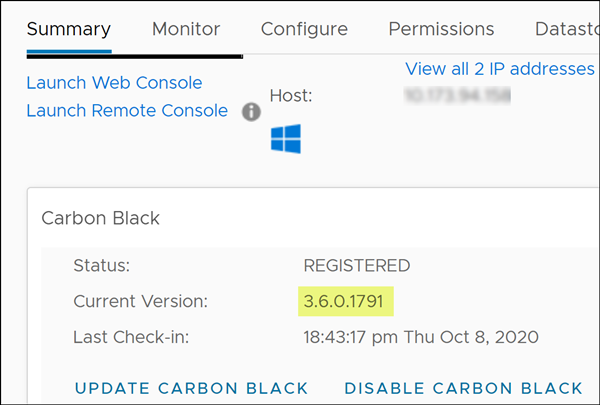You can quickly update Carbon Black sensors on the virtual machines (VM) where your workloads are running.
To update Carbon Black on all enabled VMs.
Procedure
Results
Carbon Black is updated to the latest available sensor version.
You can also update Carbon Black for the individual VMs. Go to the VM (Windows or Linux) where you want to update, and on the Summary tab, scroll down to the Carbon Black panel. Alternatively, you can also use the tab.
You can view the sensor version on the Carbon Black panel.