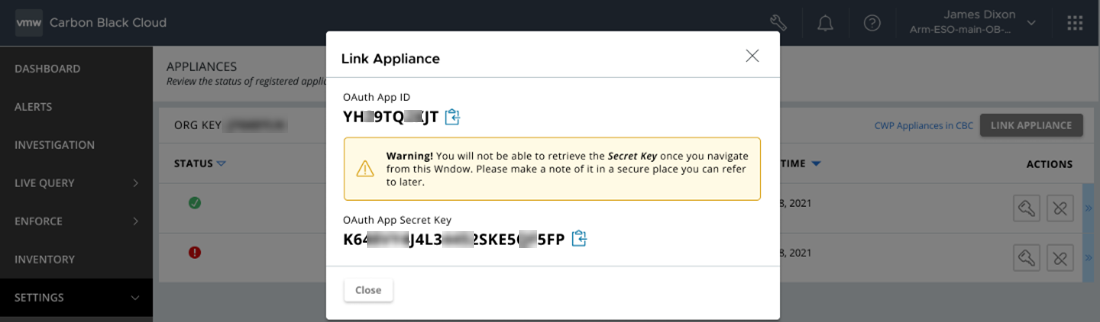You must generate an OAuth App from the Carbon Black Cloud console and use the generated OAuth credentials to establish a connection between the VMware Cloud services console and Carbon Black Cloud Workload appliance deployed in the vCenter Server. You can configure one appliance per vCenter Server. You can configure multiple appliances for your organization. If you are configuring multiple appliances, generate a separate OAuth App credentials for each appliance.
After the appliance is deployed, generate an OAuth App for the appliance.
Prerequisites
- You have deployed the Carbon Black Cloud Workload appliance in the vCenter Server. To know more about how to deploy the appliance in the vCenter Server, refer Step 1A: Deploy Carbon Black Cloud Workload appliance in the vCenter Server.
- Creating a custom access level for your appliance is a one-time task and is available only for the Carbon Black Cloud Super Admin role.
Procedure
What to do next
Use the app ID and the app secret key to establish a connection between Carbon Black Cloud Workload appliance and the Carbon Black Cloud console.