On the Compliance tab, you can view the list of benchmarks in the right pane.
Select a benchmark in the right pane and click the Recommendations tab.
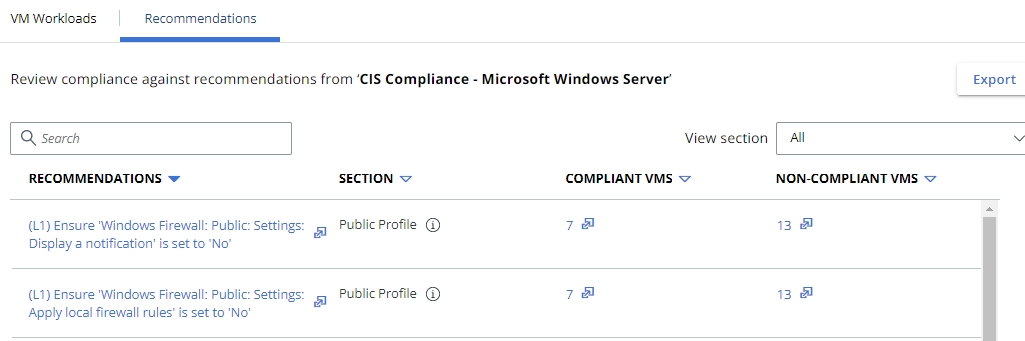
For additional details about a CIS recommendation, click the recommendation's name to view the Recommendation Details page.
Search CIS Recommendations
Use the Search bar to search for a CIS recommendation.
You can search for a section name to view all the CIS recommendations for that section. For example, search for Public Profile to view the CIS recommendations in that section.
View Compliant and Non-Compliant Assets
You can view the number of compliant and non-compliant assets in the Compliant VMS and Non-compliant VMS columns.
Click the number of assets to open the Recommendation Compliance table. The title and section of the recommendation are displayed at the top of the table.
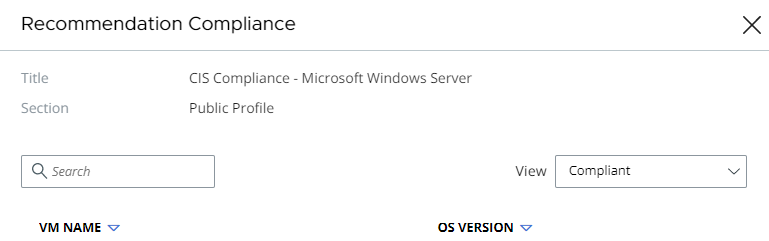
You can view the Compliant or Non-Compliant assets for the CIS recommendation using the View dropdown menu.
Use the search bar at the top of the table to search for an asset. Use the options at the bottom of the table to change the number of items that you can view.
Edit Schedule
Data is collected on a weekly schedule by default. You can alter the schedule of data collection to daily, weekly, or monthly using the Edit Schedule button.
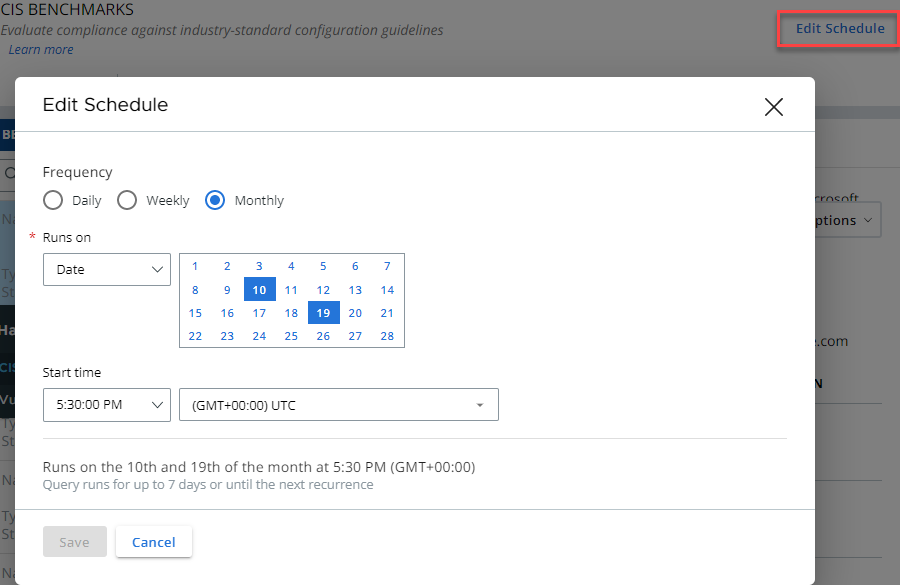
Procedure
- In the left navigation pane, click CIS Benchmarks.
- Click Edit schedule.
- Choose how often to collect data by clicking: Daily, Weekly, or Monthly.
- Set a date and start time.
- Click Save.