When an organization owner creates a custom group and associates it with other organizations, the group becomes shared. The organization owners of the target organizations receive an email invitation from the source organization's owner to import the shared group and assign service roles.
As an organization owner receiving the invitation to import a shared group created in a different organization, you assign service roles for the shared group while importing it to your organization.
You can distinguish imported shared groups from shared groups created in your organization by their label: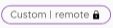 .
.
Prerequisites
Procedure
Results
The shared group is added as a custom remote group to your organization.
What to do next
To return to the Carbon Black Cloud console, click Services and then launch the Carbon Black Cloud service.