The Kubernetes interactive network map displays workloads in the cluster.
To view detailed information for a workload, click the respective visual element in the map. This will be a workload element in a namespace.
Tip: You can also select a workload by clicking its name in the
Workload dropdown menu above the map.
The map displays only the specified workload. The panel to the right of the map provides a summary of the workload data.
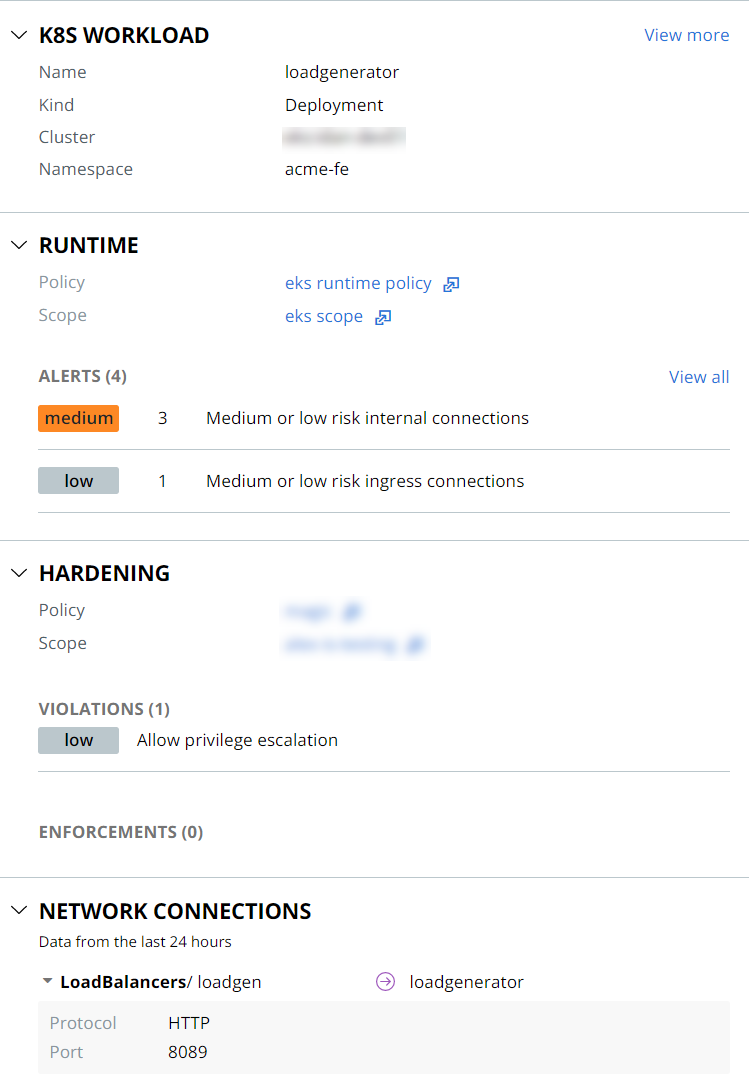
The panel offers the following views:
- To view all data for this workload, exit the network map and go to the specific workloads summary page by clicking View more next to Workload details.
- Clicking View all in the Runtime section of the panel opens the Alerts page, which shows alerts for this workload.
- Under Hardening, view the associated runtime policy summary by clicking the hyperlinked policy name. Similarly, you can view scope summary details by clicking the hyperlinked scope name.