On the right pane, the General tab provides further information about the benchmark, including the modification history, the targeted assets, and the CIS targets with the OS and CIS versions.
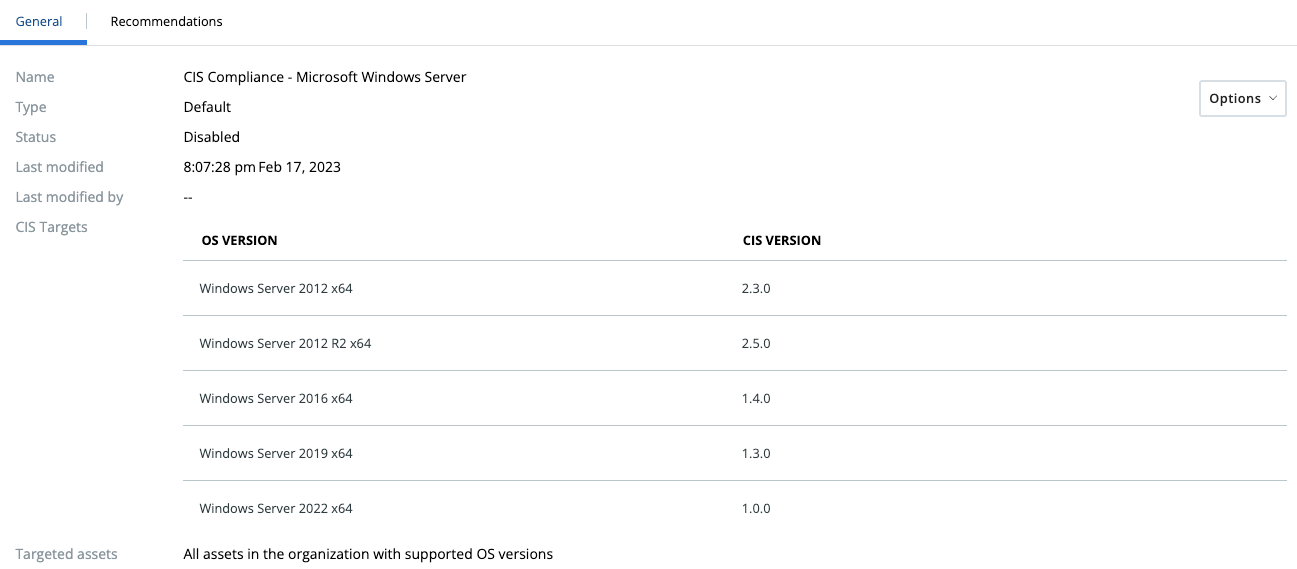
Default Benchmarks
Your organization has pre-created benchmarks that are categorized as default benchmarks.
To enable default benchmarks, click .
Note: You cannot delete, edit, or rename a default benchmark.
Create Custom Benchmarks
You can create a custom benchmark from the Benchmark page.
Procedure
- Click General tab.
- Click the Options dropdown menu.
- Click Duplicate.
- Provide a name for the new benchmark and click Duplicate.
What to do next
You can create custom benchmarks and configure recommendations based on your requirements. To enable, rename, or delete a custom benchmark, click
and select the action to take:
- Disable or Enable
- Edit
- Reassess
- Duplicate
- Delete