To view suspicious files in a container image scan report, perform the following procedure.
Procedure
- On the left navigation pane, do one of the following depending on your system configuration and role:
- If you have the Kubernetes Security DevOps or SecOps role and your system has only the Container security feature, click .
- If you have any other role and your system has Container security and other Carbon Black Cloud features, click .
- Click the Deployed Images tab.
- Click the name of an image in the Image Tag column to open the Image Scan Report.
- Click the Suspicious Files tab.
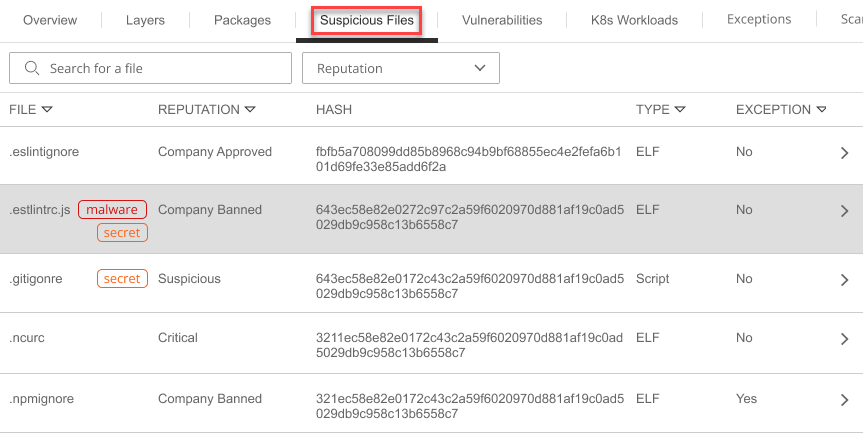
You can sort the list of displayed files by File, Reputation, Type, and Exception.
- For more information about a file, click the arrow
 icon at the right of the row.
icon at the right of the row.