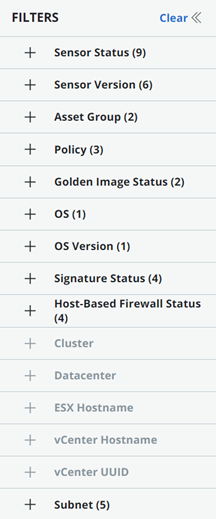Once you have your deployed VM workloads (VMs) available in the Enabled tab of the Carbon Black Cloud console, you can define which VM workloads display on the VM workloads page using filters.
| The following filters are available on the Inventory>VM Workloads page. You can combine filters for a more granular search.
Note: The Asset Group filter only displays if you have upgraded from Sensor Groups to Asset Groups. This is a highly recommended upgrade. See
Asset Groups and Sensor Groups in the User Guide.
|
|
| Filter | Description | |||||||||||||||
|---|---|---|---|---|---|---|---|---|---|---|---|---|---|---|---|---|
| Sensor Status | The Status column indicates the state of a sensor and any administrator actions that have been taken on the sensor. This column can contain multiple icons to indicate the sensor state. For details about sensor states, see Sensor Status and Details — Asset Groups or Sensor Status and Details — Sensor Groups. |
|||||||||||||||
| Sensor Version | You can filter the installed sensors by sensor version. | |||||||||||||||
| Asset Group | Filter by Asset Group, if activated. The Unassigned group filter shows only sensors which metadata does not match any group criteria. | |||||||||||||||
| Policy |
The Standard policy filter lists sensors that are:
|
|||||||||||||||
| Golden Image Status | You can filter the displayed sensors based on their type: not a golden image, or as a golden image with clones. | |||||||||||||||
| OS | You can filter sensors based on the device operating system, such as Windows or Linux. | |||||||||||||||
| OS Version | You can filter sensors based on the version of the device operating system, such as Windows 10 x64. | |||||||||||||||
| Signature Status |
The status of each sensor signature version displays in the
Sig column.
|
|||||||||||||||
| Host-Based Firewall Status | Filter options are:
|
|||||||||||||||
| Subnet | IP subnet. | |||||||||||||||
| Sensor Gateway | Filters all the deployed VM workloads that use sensors that communicate with the Carbon Black Cloud via a Sensor Gateway. This filter is not present when there are no Sensor Gateways deployed in your environment. |
Configure Results Table
You can further streamline your results table by clicking the Configure Table button at the bottom of the table, selecting which columns to display, and then clicking Apply.
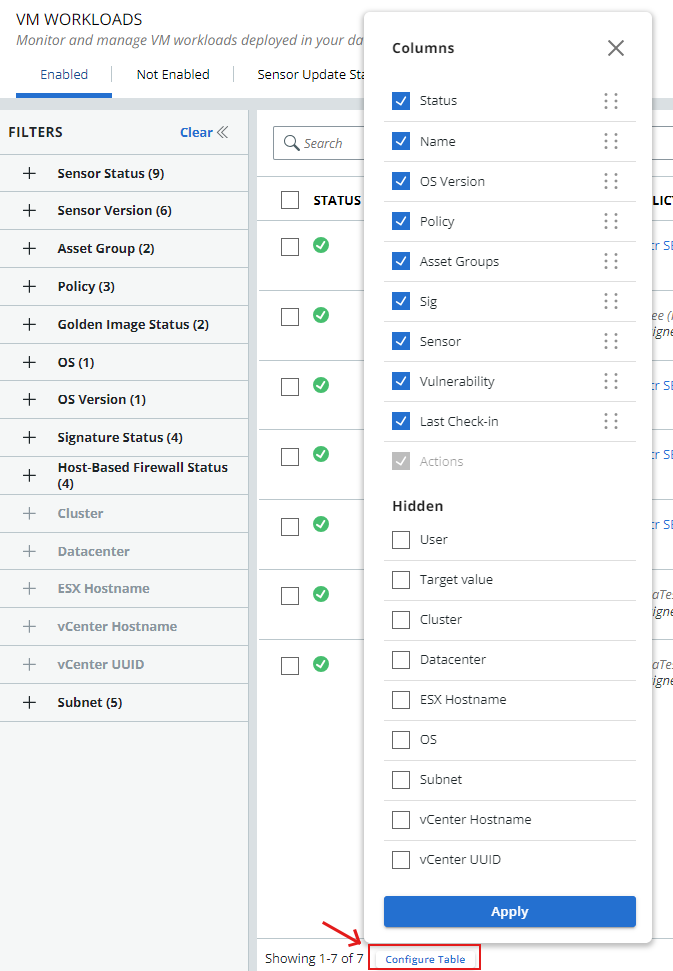
To export your filtered search results, click Export.