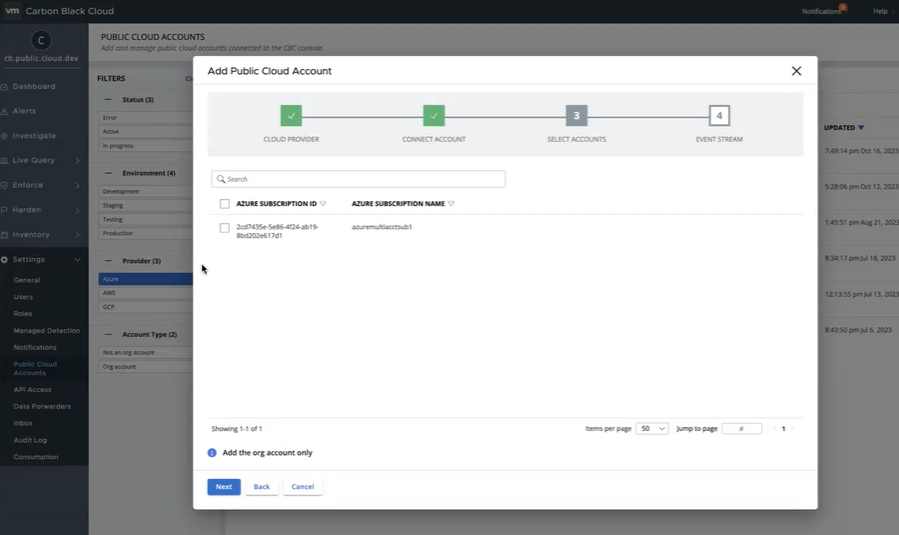As a cloud administrator or a cloud account owner, you can onboard Azure accounts under an Azure organization.
Prerequisites
- Locate and record the Management Group ID from the Azure Console.
- Locate and record the Subscription ID from the Azure Console.
- Locate and record the Client Secret ID and Value.
- In the Azure Console, add a new Reader role to the management group. For more information, see Assign Azure Roles using the Azure Portal.
Procedure
- On the left navigation pane, click .
- On the Public Cloud Accounts page, click Add Account.
The
Add Public Cloud Account window displays.
- Select Azure as the Cloud Provider and Organization (multi accounts) as the Method. Click Next.
- Enter the Azure Subscription details .
- Enter Account Details and click Next.
- Use the search text box to narrow down the results, select the accounts you want to onboard, and click Next.
- (Optional) Enable Event Streaming by creating an API token, and then copying the provided command and running it in the Azure Cloud Shell.
- Click Add Account to onboard the selected accounts.
Results
The newly added Azure accounts display at the top of the listed projects on the Public Cloud Accounts page. Refresh the page to see the status change from
In Progress to
Active after validation completes. All resources that are associated with these projects are available on the
page.