After you have the AWS workloads (EC2 instances) available in the inventory of the Carbon Black Cloud console, you can narrow down the number of the instances present in the page by using the filter facets in the left Filters pane.
| The following filters are available on the Inventory>Public Cloud>AWS page. You can combine filters for a more granular search.
Note: The Asset Group filter only displays if you have upgraded from Sensor Groups to Asset Groups. This is a highly recommended upgrade. See
Asset Groups and Sensor Groups in the User Guide.
|
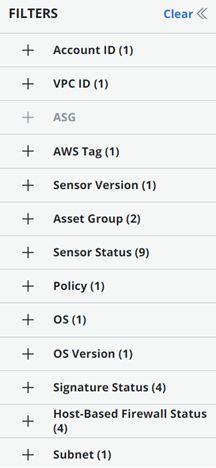 |
| Filter | Description | |||||||||||||||
|---|---|---|---|---|---|---|---|---|---|---|---|---|---|---|---|---|
| Account ID | You filter available EC2 instances by the ID of your onboarded AWS account they belong to. | |||||||||||||||
| VPC ID | Filter the EC2 instances by the ID of the virtual network dedicated to the onboarded AWS account. | |||||||||||||||
| ASG | Filter the EC2 instances that are part of an Auto Scaling Group (ASG). | |||||||||||||||
| AWS Tags | You can filter EC2 instances by specifying the tags associated with certain AWS resources. | |||||||||||||||
| Sensor Version | You can filter the installed sensors by sensor version. | |||||||||||||||
| Asset Group | Filter by Asset Group, if activated. The Unassigned group filter shows only sensors which metadata does not match any group criteria. | |||||||||||||||
| Sensor Status | The Status column indicates the state of a sensor and any administrator actions that have been taken on the sensor. This column can contain multiple icons to indicate the sensor state. For details about sensor states, see Sensor Status and Details — Asset Groups or Sensor Status and Details — Sensor Groups. |
|||||||||||||||
| Policy |
The Standard policy filter lists sensors that are:
|
|||||||||||||||
| OS | You can filter sensors based on the device operating system, such as Windows or Linux. | |||||||||||||||
| OS Version | You can filter sensors based on the version of the device operating system, such as Windows 10 x64. | |||||||||||||||
| Signature Status |
The status of each sensor signature version displays in the
Sig column.
|
|||||||||||||||
| Host-Based Firewall Status | Filter options are:
|
|||||||||||||||
| Subnet | IP subnet. |
Configure Results Table
You can further streamline your results table by clicking the Configure Table button at the bottom of the table, selecting which columns to display, and then clicking Apply.

To export your filtered search results, click Export.


