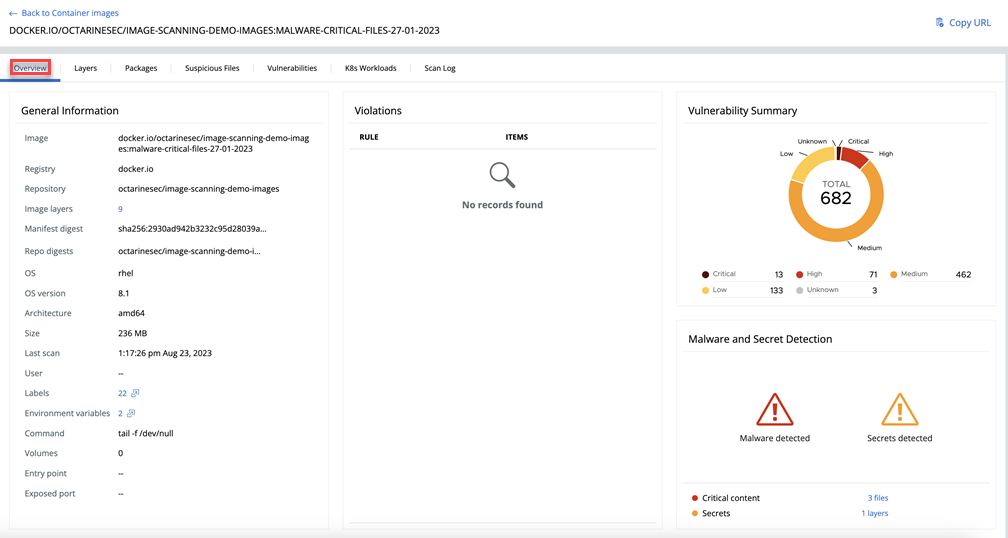To view the scan logs of all image scans in the Carbon Black Cloud console, perform the following procedure.
Procedure
- On the left navigation pane, do one of the following depending on your system configuration and role:
- If you have the Kubernetes Security DevOps or SecOps role and your system has only the Container security feature, click Inventory > Container Images.
- If you have any other role and your system has Container security and other Carbon Black Cloud features, click Inventory > Kubernetes > Container Images.
- Click the Scan Log tab.
 The Source column defines the reason that the scan was initiated:
The Source column defines the reason that the scan was initiated:Source Column Description CLI Scan triggered by the CI/CD pipeline or a manual scan. Cluster rescan Kubernetes sensor version update. Cluster scan Initial cluster scan of container images located in the Kubernetes cluster that you set up in the Carbon Black Cloud console. Feed update Image scanning based on new vulnerabilities in the Carbon Black Cloud vulnerabilities database. Reputation Update Updated file reputation. - For more image details, click the Image Tag
 icon.
icon.