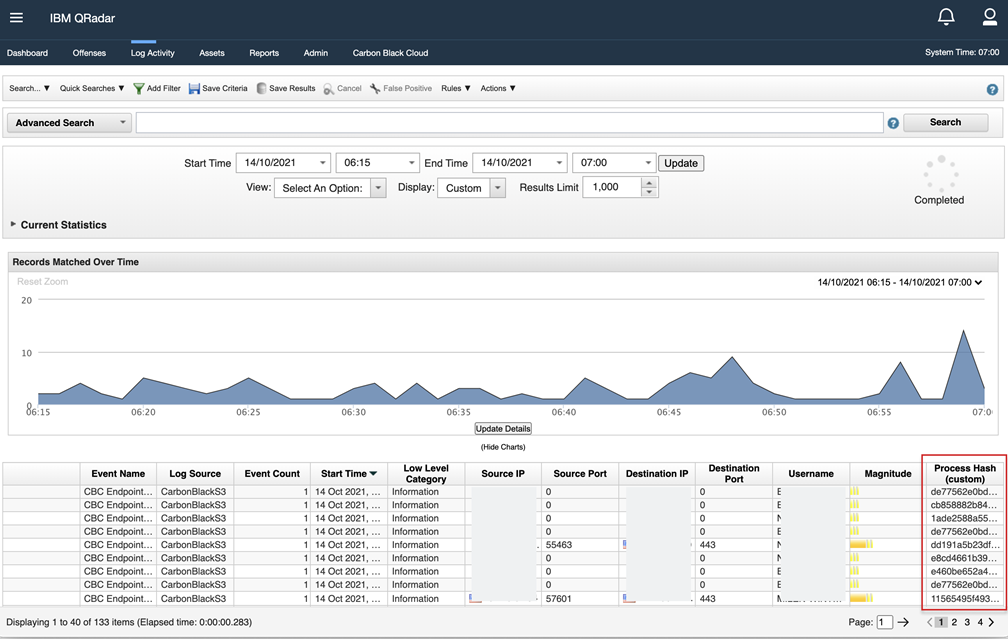To add a custom column for accessing right-click actions in the Log Activity page in the Carbon Black Cloud app for QRadar, perform the following procedure.
Procedure
Results
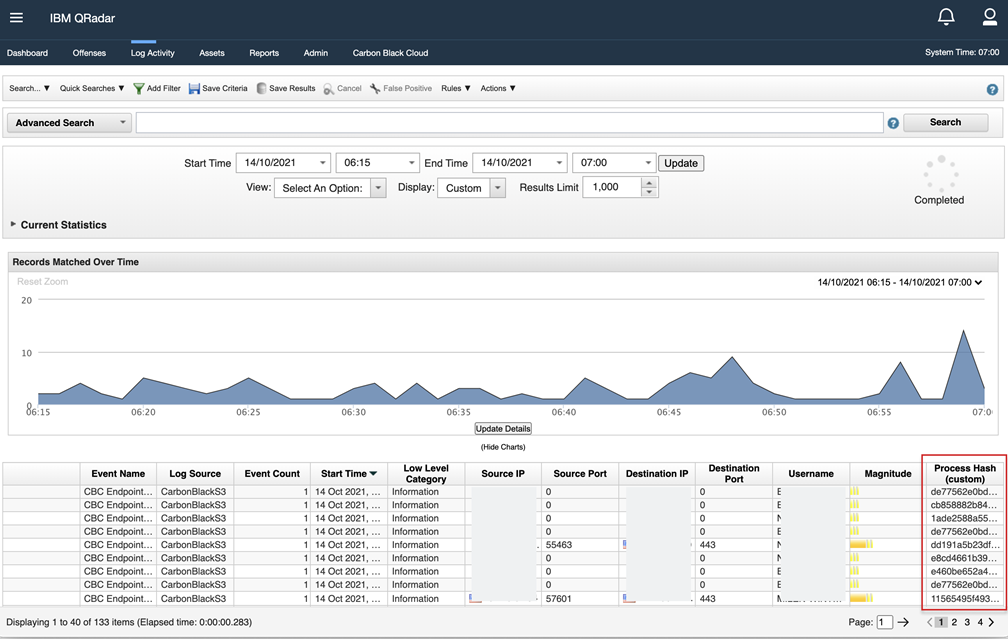
To add a custom column for accessing right-click actions in the Log Activity page in the Carbon Black Cloud app for QRadar, perform the following procedure.