On the right pane, the Recommendations tab provides further information about the recommendations.
Use the Recommendations tab to edit CIS recommendations and to view the details for CIS recommendations.
View CIS Recommendations Details
To view details of a CIS recommendation, in the left navigation pane, click CIS Benchmarks.
Procedure
Results
A pane on the right-side displays the Recommendation Details page:
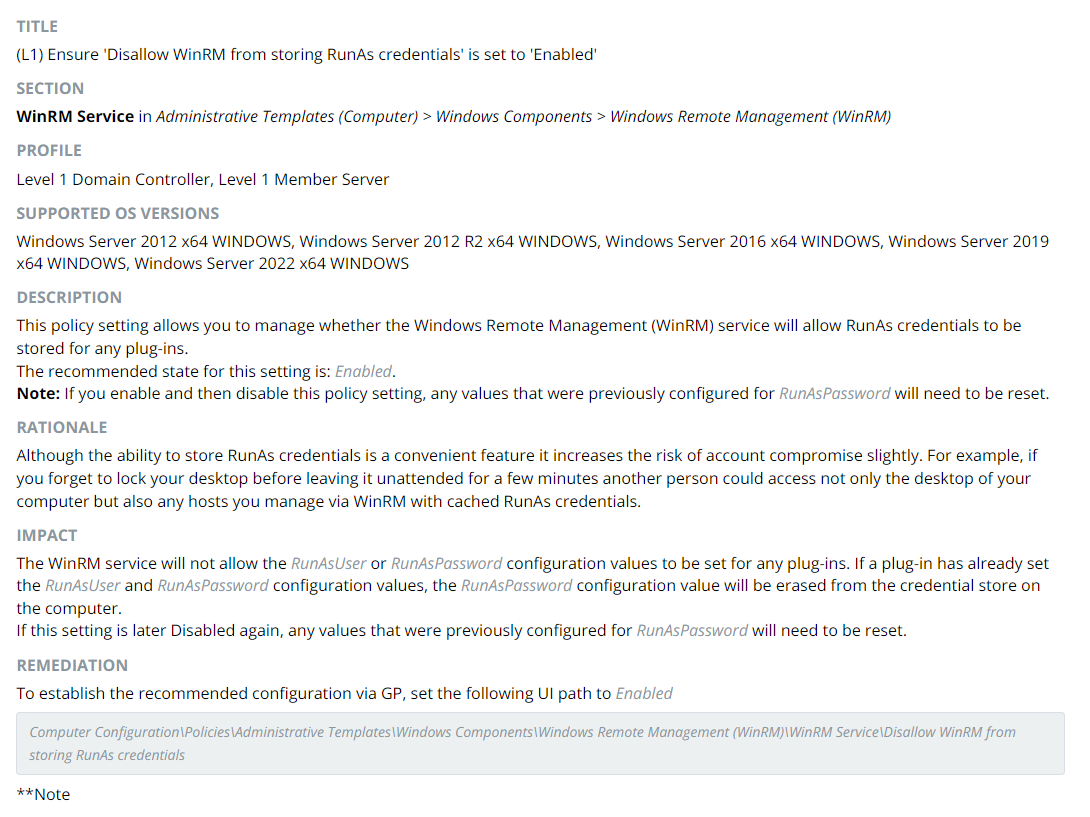
Enable and Disable CIS Recommendations
You can make changes to the benchmark by enabling or disabling recommendations.
Use the Search bar to search for a specific recommendation.
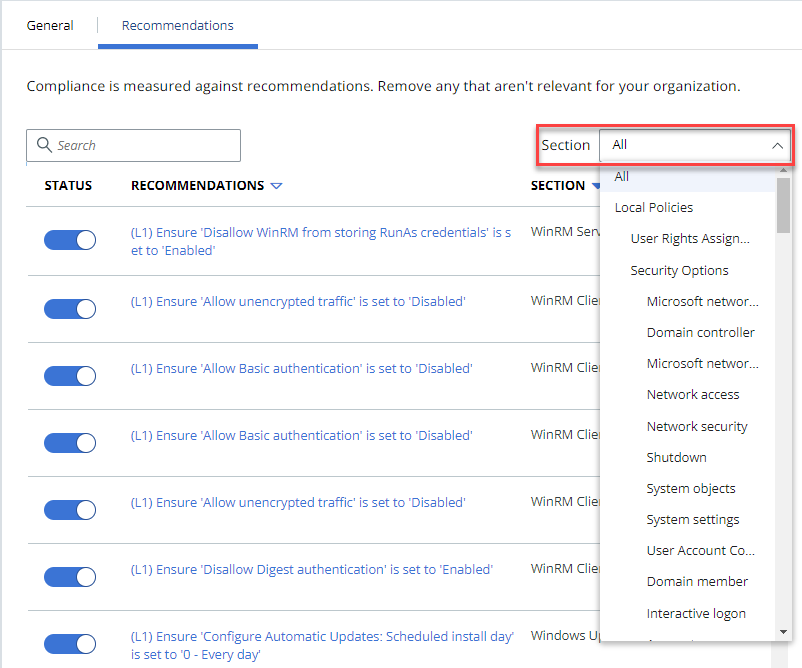
Procedure
- Click .
- Click the Section drop-down menu to filter the recommendations by section or sub-section.
- Click the Status toggle switch to enable or disable a recommendation.
- A confirmation screen appears when you choose to enable or disable a recommendation.
- Click OK.
Results
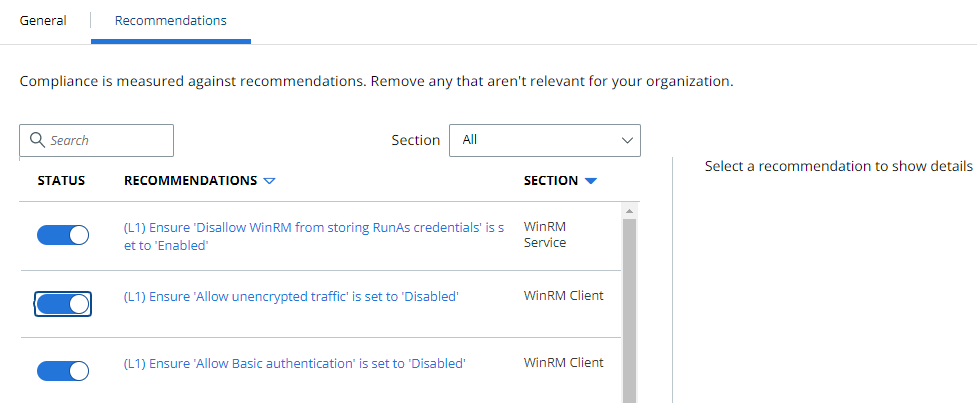
The status bar turns blue when you enable the recommendation.