To set up Built-in API input for IBM QRadar, perform the following procedure.
Procedure
- Open the Carbon Black Cloud console.
- Use the following RBAC permissions to add an access level as described in Create Access Levels.
Alerts (org.alerts) - READ Alerts (org.alerts.close) - EXECUTE Applications (org.reputations) - CREATE, READ Audit Logs (org.audits) - READ Background Tasks (jobs.status) - READ Custom Detections (org.watchlists) - CREATE, READ, UPDATE, DELETE Device (device) - READ Device (device.bg-scan) - EXECUTE Device (device.bypass) - EXECUTE Device (device.policy) - UPDATE Device (device.quarantine) - EXECUTE Events (org.search.events) - CREATE, READ Policies (org.policies) - READ Unified Binary Store (ubs.org.sha256) - READ - Click the API Keys tab and click Add API Key.
- Enter a Name and an optional description.
- In the Access Level Type dropdown list, select Custom.
- In the Custom Access Level dropdown list, select the access level you created in Step 2.
- Click Save.
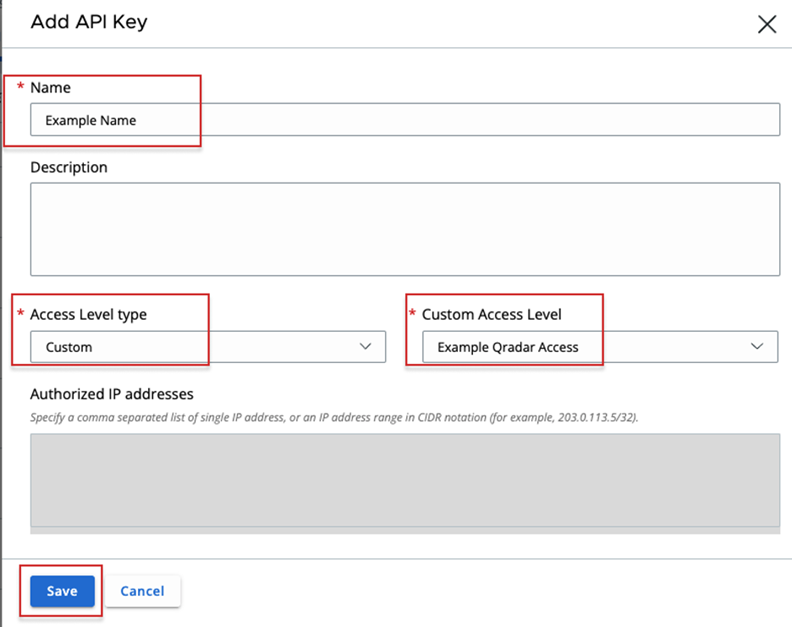 A pop-up window displays the new API credentials.
A pop-up window displays the new API credentials.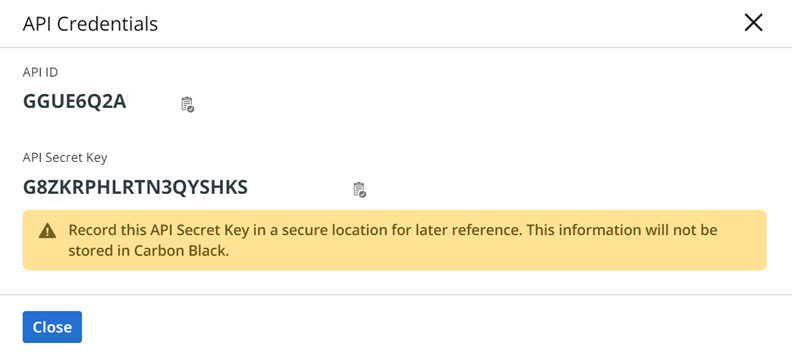
- Copy the API ID and API Secret Key and paste them into a plain text editor.
- Open the QRadar console.
- Go to Carbon Black Cloud > Settings > Configuration.
- In the API Credentials section, add the API ID and API Secret Key to their respective fields.
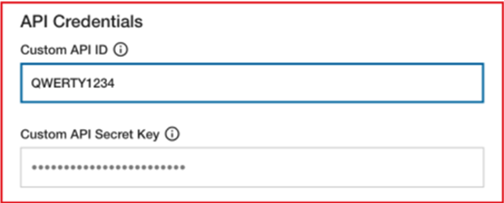
- Click Save.