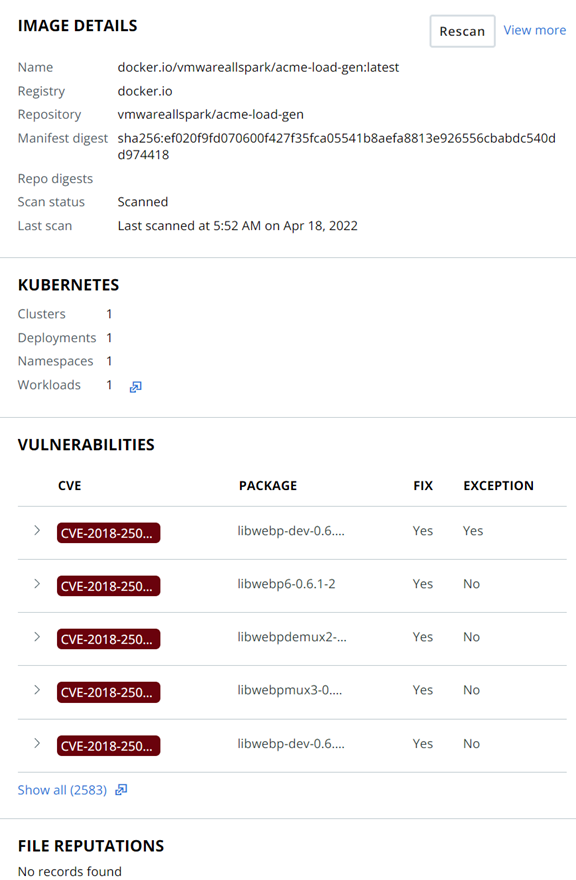You can run the scan for a container image in the Carbon Black Cloud console or in a terminal using the CLI Client. The following procedure performs an image scan in the Carbon Black Cloud console.
If a container image is built, pushed to a public repository, and deployed to a Kubernetes cluster between two scans, it will be displayed in the list with a Pending status. If the image scan has a status Error, you can run the scan for that image in the Carbon Black Cloud console or in a terminal, using the CLI Client.
Note: You can run the manual scan for images in public repositories only. If the image belongs to a private repository, the
Rescan button is inactive.
Prerequisites
Download and configure CLI Client. See Setting up CLI Client for Image Scanning. To use the CLI Client in a terminal, see Container Security API and Integrations (external link).
 icon at the right of the selected image.
icon at the right of the selected image.