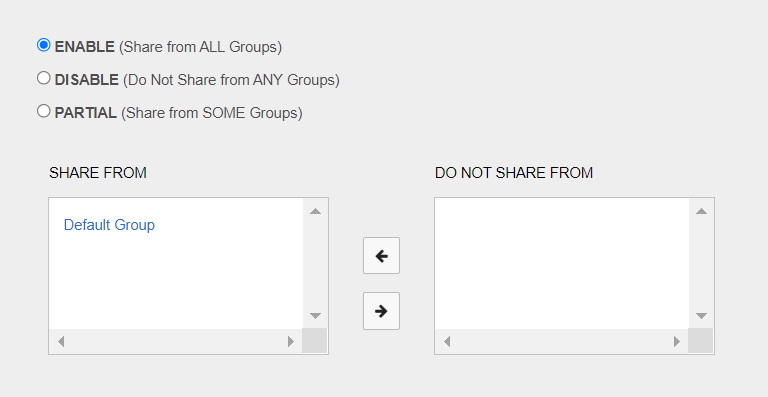Most of Carbon Black’s threat intelligence feed partners provide a list of all of the IOCs they track, and almost all feeds require that you enable communication on the Sharing Settings page. Also, some feeds require that you enable data sharing.
Important:
Management of Sharing Settings is only available to Carbon Black EDR Global Administrators and Carbon Black Hosted EDR Administrators.
Enable Sharing Communications
Perform the following procedure to enable sharing communications.
Procedure
Enable Data Sharing with Carbon Black Threat Intel Feed Partners
Perform the following procedure to enable data sharing with Carbon Black Threat Intel feed partners.
Prerequisites
To enable data sharing with feed partners in the Carbon Black Alliance, Enable Alliance Communication must first be selected.