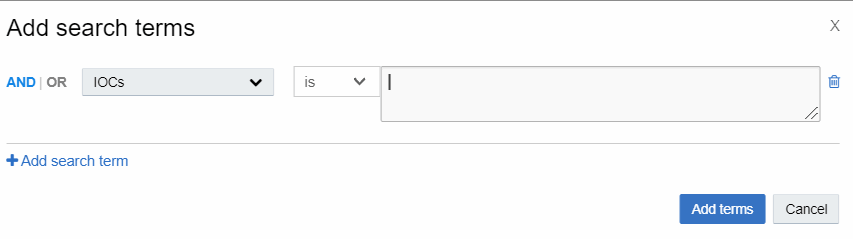You can search for multiple IOCs by using bulk search criteria in both the Process Search and Binary Search pages.
Although you could just enter a chain of “ORed” terms, Carbon Black EDR provides special interfaces for bulk searches that do this for you when given a list of terms. You can type or paste multiple terms into a bulk search text box, following these syntax requirements:
Each term must be on its own line.
No punctuation is required or allowed (for example, no comma-separated lists or parentheses).
You must use the “ipaddr:” prefix to successfully use a list of IP addresses in a bulk search.
For most other types of data, such as md5, prefixes are optional but more efficient. See See Fields in Process and Binary Searches for a table of search criteria types and their prefixes.
If a bulk search is initiated using terms without prefixes, the search is treated as a generic text search and will match the terms listed to any field. In the case of IP addresses without the “ipaddr” prefix, the search will fail because the terms are dealt with as individual numbers rather than four-part addresses.
Bulk IOC searches can be added to other search criteria or used as the only criteria for a search.
Search with Multiple (Bulk) Criteria on the Process Search Page
Perform the following procedure to do a bulk IOC search on the Process Search page.
Procedure
Search with Multiple (Bulk) Criteria on the Binary Search Page
Perform the following procedure to do a bulk IOC search on the Binary Search page