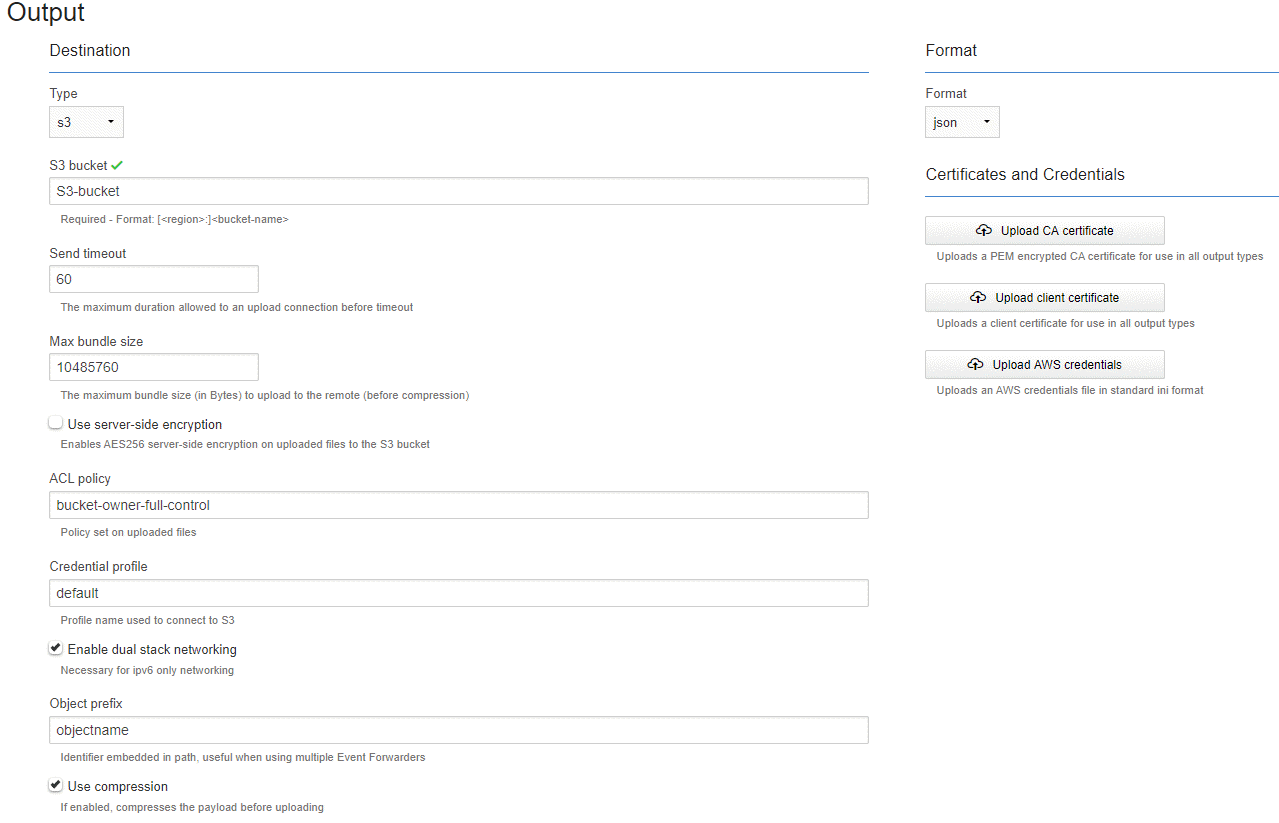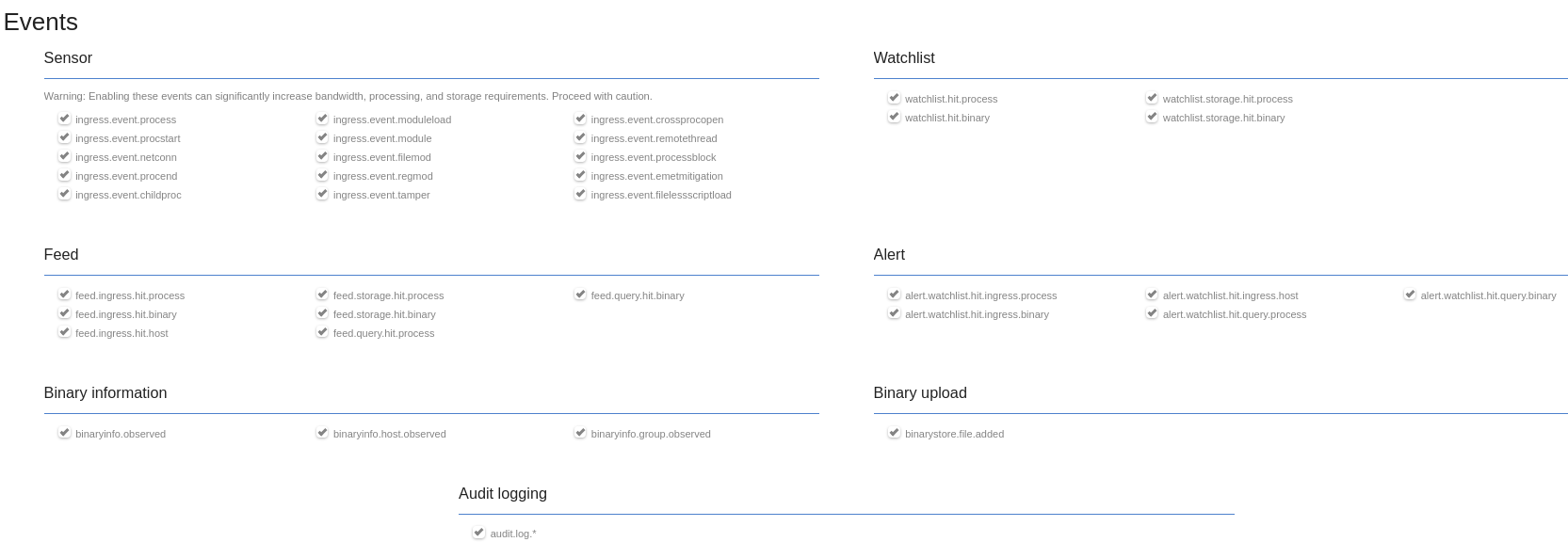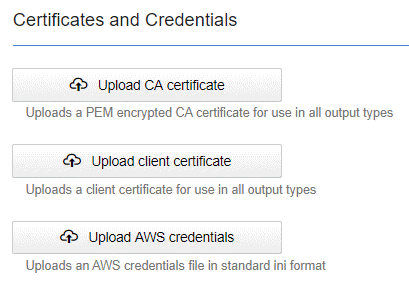Perform the following procedure to configure the Event Forwarder in the Carbon Black EDR console.
Note: You cannot save the configuration until after you have established a valid configuration in the
Output section of the Event Forwarder Settings page.
Prerequisites
Carbon Black validates the connection as soon as you click Save; therefore, it is important that the connection is viable before you set up forwarded events. If the connection is not viable, the configuration is not saved.