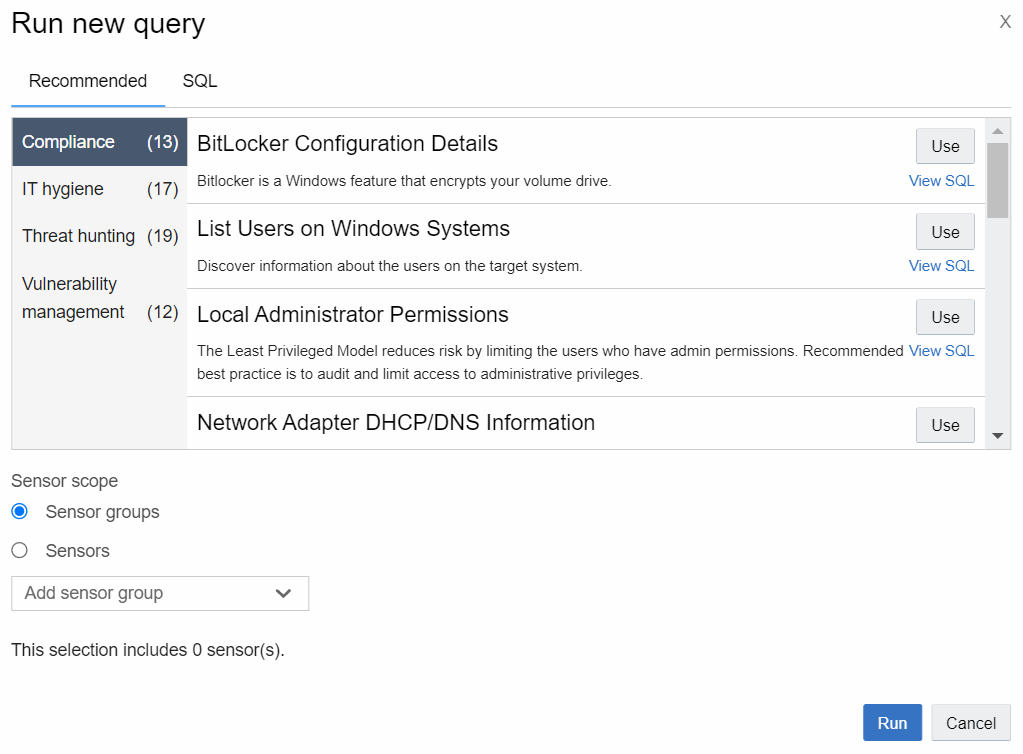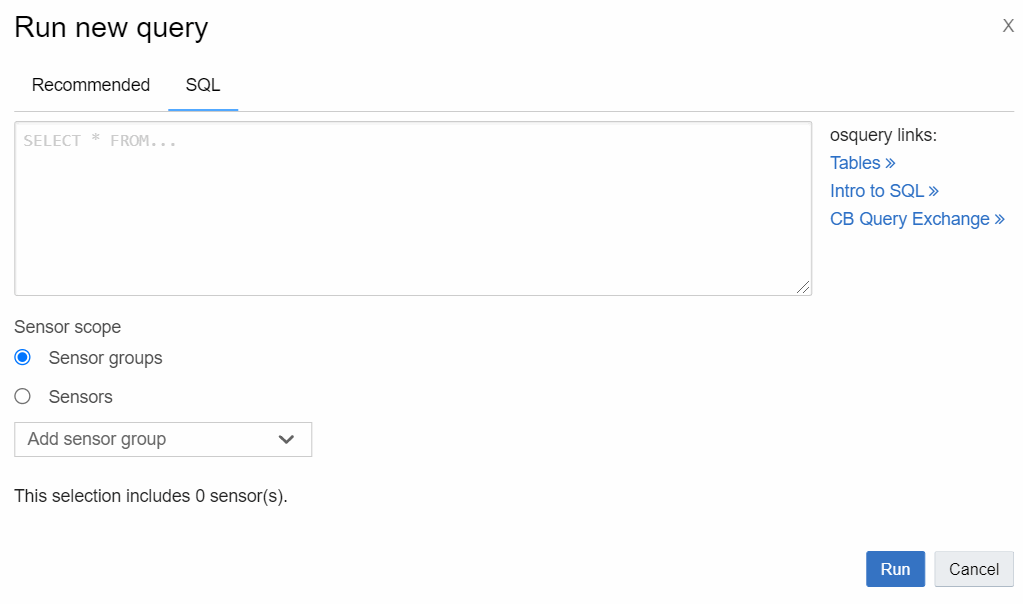This section describes how to create and run a query.
On the navigation bar, click Live Query. The Live Query page shows any currently running query, a completed query, or a blank page depending on the status of the most recently run query.
You can run only one query at a time. If you run a new query, previous query results are discarded.
The maximum number of sensors you can target for a single query is 200. If you select more than 200 sensors, only the first 200 sensors receive the query, based on the 200 sensors that have most recently checked in.
There are two ways to run a query – you can use a preformed recommended query that Carbon Black EDR provides, or you can write your own SQL query.
Recommended queries are organized into the following categories:
Compliance – verify that hosts are in compliance with common security-related requirements
IT hygiene – check the status of credentials, certificates, and accounts on your hosts
Threat hunting – check for commonly used threat techniques on your hosts
Vulnerability management – discover which patches, drivers, chrome extensions, etc. are active on your hosts
Run a Recommended Query
Perform the following procedure to run a recommended query.
Procedure
Run your own SQL Query
Perform the following procedure to run your own SQL query.