This topic describes how to view and configure ingress filters.
-
To access the Ingress Filters page, click Username > Settings and then click Ingress Filters.
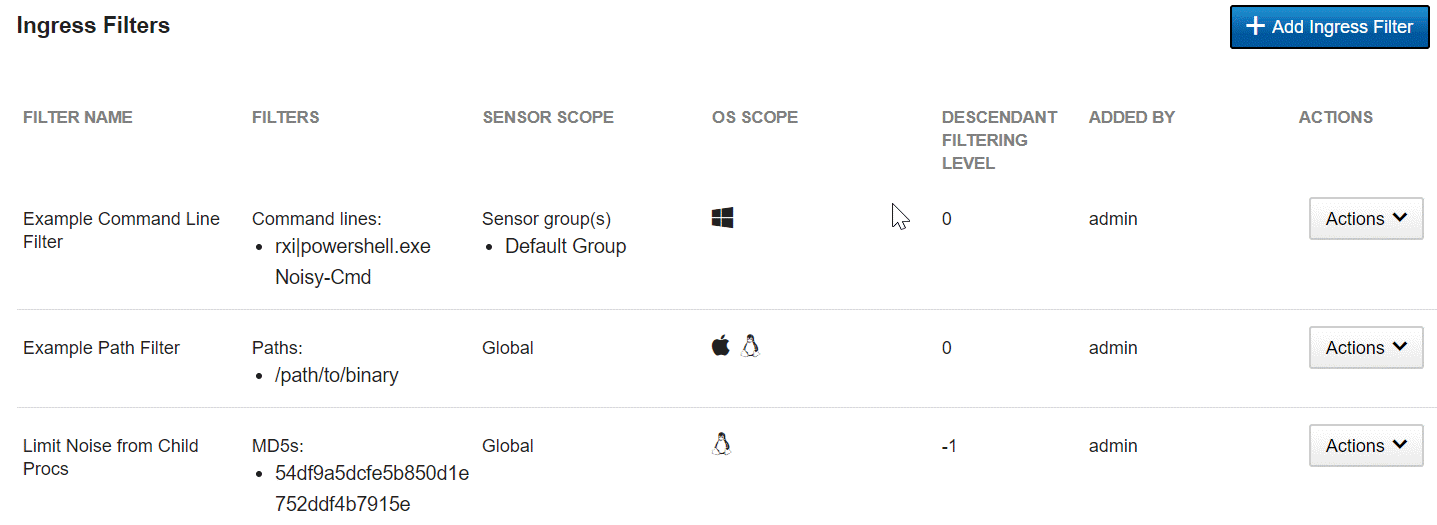
The Ingress Filters page shows the following fields:
-
Filter Name – A unique name for this ingress filter.
-
Filters – The ingress filter type and definition.
-
Sensor Scope – Defines whether the ingress filter applies to specific sensor groups, individual sensors, or to all sensors.
-
OS Scope – Defines the operating systems to which the ingress filter applies.
-
Descendant Level – When a process is filtered, you can also filter its children, their children, etc., up to the set number of levels. For example, you can filter by:
-
-1: All descendants
-
0: Matched process only
-
1: Matched process and children
-
2: Matched process, children, and next layer of descendants
... and so on
-
-
Added by – The user who added the ingress filter
-
Actions – Provides a dropdown menu that lets you modify and delete ingress filters.
Regex Filters
A filter can match a portion of a field. This is useful when you filter programs that are frequently executed with different command lines, such as powershell.exe or bash. To specify a regex pattern, prefix the path, command line, or MD5 value with rx| (or rxi| to specify a case-insensitive match). Regex patterns must be compatible with the Java 8 Pattern class. See https://docs.oracle.com/javase/8/docs/api/java/util/regex/Pattern.html.
For example, the following ingress filter blocks processes where the command line contains "powershell.exe Noisy-Cmd". Other invocations of powershell.exe are not blocked.
Command lines:
rxi|powershell.exe Noisy-Cmd