On the Sensors page, you can search for sensors using either the Search box, or a search based on filtered criteria.
Procedure
- On the Sensors page, do one of the following:
-
In the Search box, enter characters in the name of the endpoints to find. Searching commences incrementally as you type, and is case-insensitive.
Search results include computers with installed (or with the Uninstalled quick filter selected, uninstalled) sensors that match the search criteria that one or more selected filters specifies
-
Click Filter and select any of the following criteria:
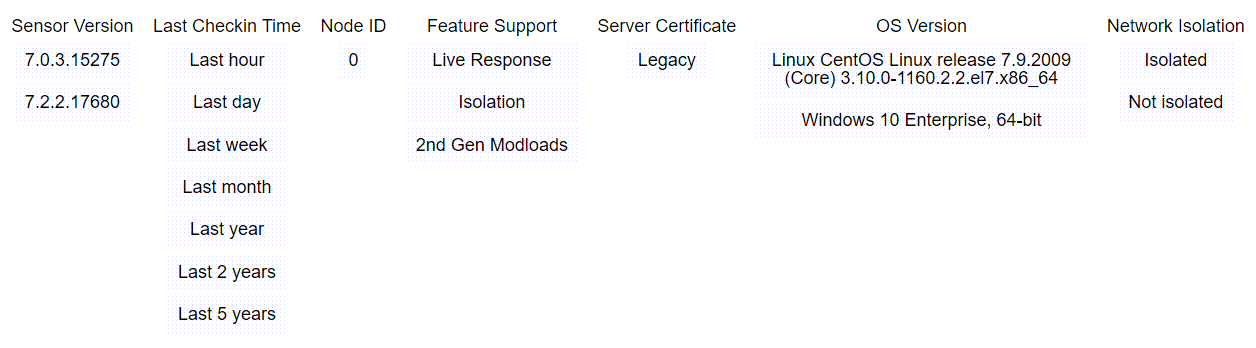
Filter Criteria
Description
Sensor Version
Installed version of a sensor.
Last Checkin Time
Timespan in which a sensor last checked into the Carbon Black EDR server (last hour, last day, last week, and so on).
Node ID
In a clustered environment, the server ID to which a sensor sends data.
For a standalone instance, the value is 0 (zero).
Feature Support
One of the following features a sensor reports as supporting:
-
Live Response – CBLR
-
Isolation – The sensor can be isolated
-
2nd Gen Modloads – (macOS only) Binary modules the sensor reports as being loaded by a process
Server Certificate The server certificate that is being used to secure communications with the sensor. The certificate is assigned to the sensor group and gets applied to all sensors belonging to that group. See Managing Certificates.
OS Version The operating system version of the endpoint on which the sensor is installed.
Network Isolation Isolation state of the sensor; this is either Isolated or Not isolated. -
The list of sensors updates dynamically according to the filters selected.
Search results include computers with installed, or with the Uninstalled quick filter selected, uninstalled sensors that match the search criteria that one or more selected filters specifies.
-
- To clear all filters and search-box criteria and reset the Sensors page to an unfiltered list of sensors, click Reset Filters.