Live Response status and error messages should inform you of any connection or command error issues, but you can also use the dir or pwd commands to confirm your connection.
For commands that involve file transfers (get, put, and memdump), Live Response reports on the progress of the transfer. As soon as you begin a session, Live Response monitors for file transfer activity.
When one of the file transfer commands is executed, a rotating asterisk character appears in the Live Response window indicating that the transfer is happening. A series of progress messages appear.
The messages depend on the size of the transfer and whether you initiated the transfer in the current session or have attached to an existing session:
For file transfers that take more than a few seconds, the Live Response window shows the number of bytes and the percentage of the total already transferred, updated every five seconds. This information is displayed to both the user who initiated the command and to any user who is attached to the same session.
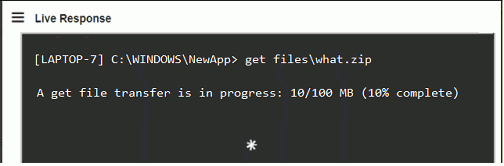
There are other status messages, such as “Preparing file for transfer.” If a transfer is small and completed almost immediately, this might be all you see, without byte or percentage numbers.
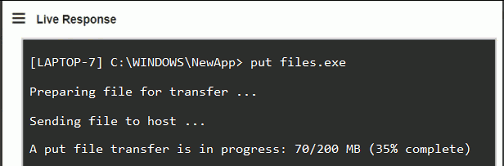
During the time that the transfer is in progress, users attaching to a session that has a transfer in progress see only numerical progress indicators.
A successful transfer results in a “File transfer complete” message for all users who are attached to the session, and a command prompt returns.
While a file transfer is in progress, no other commands can be entered in the Live Response window.