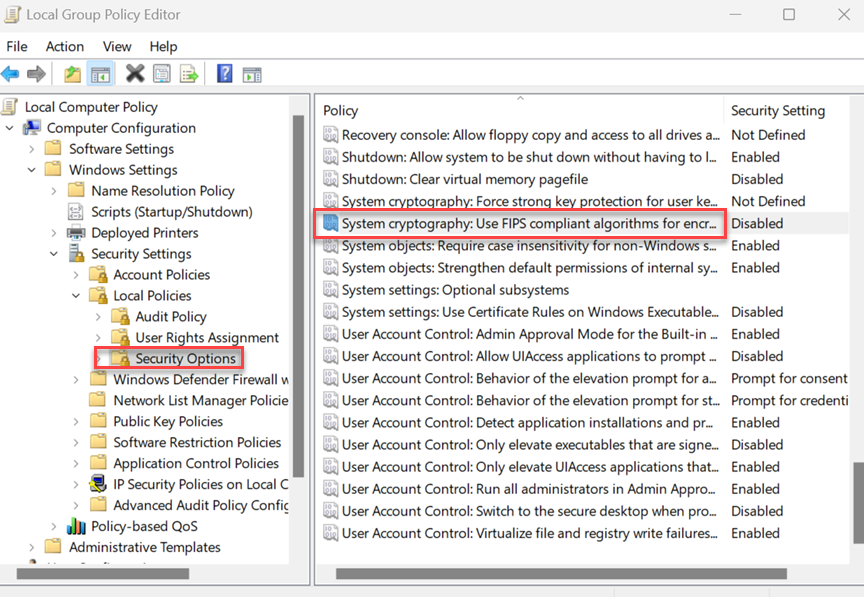This section describes two ways by which you can enable FIPS 140-2 for Carbon Black EDR Windows sensors.
Enable FIPS for Windows Sensors through Group Policy Settings
To enable FIPS 140-2 for Carbon Black EDR Windows sensors by using Group Policy settings, perform the following procedure.
Procedure
Enable FIPS for Windows Sensors through the Registry
To enable FIPS 140-2 for Carbon Black EDR Windows sensors through the registry, perform the following procedure.