When you add applications from VMware Marketplace, you select a target VMware Cloud Director catalog. You can also optionally configure App Launchpad to update the application whenever a new version is available in VMware Marketplace.
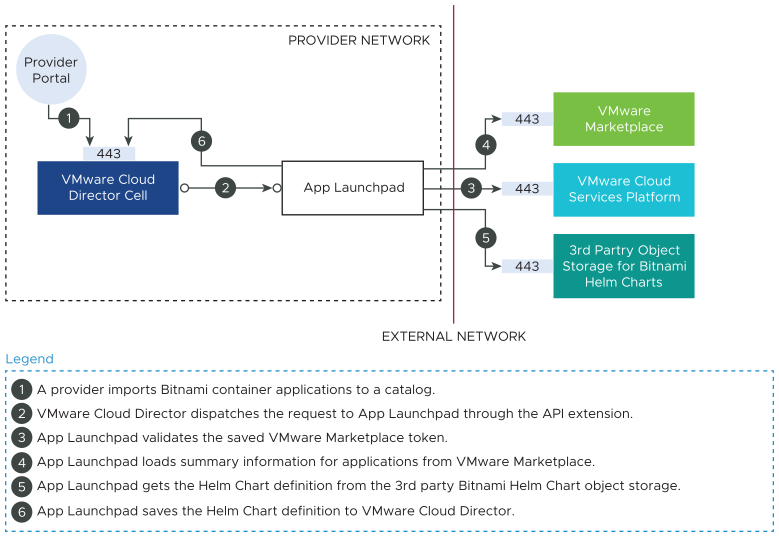
The following diagram displays the workflow for adding VM applications from VMware Marketplace to App Launchpad.
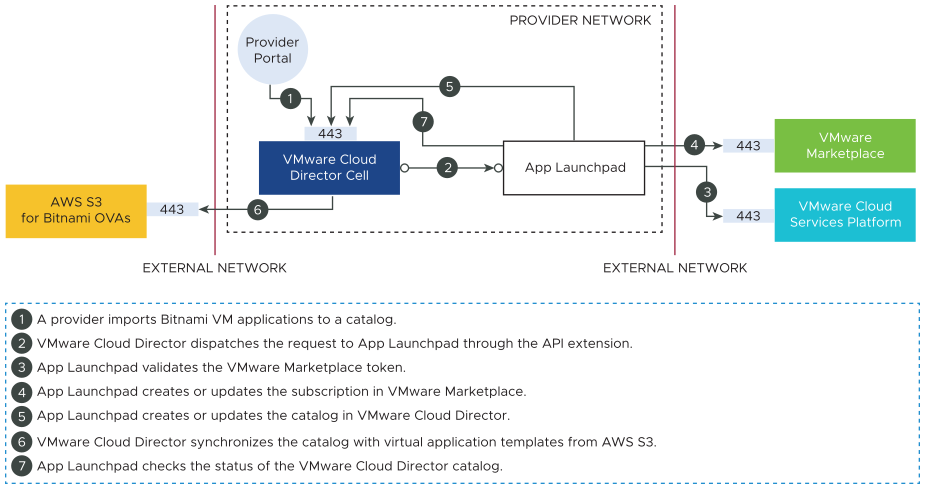
Prerequisites
- Verify that you configured a connection between App Launchpad and VMware Marketplace. See Connect to VMware Marketplace.
- If you are adding VM applications from VMware Marketplace, verify that the public REST API endpoint of VMware Cloud Director is accessible for VMware Marketplace.
If you are adding container applications, it is not required that the public REST API endpoint of VMware Cloud Director is accessible for VMware Marketplace.
Procedure
Results
After the import task completes, if the catalog is published, tenant users can deploy and use the application.
If the import process is interrupted, App Launchpad attempts to restart the synchronization of individual applications for at most three retries and for up to 120 minutes. If the import task fails after the retries, you can manually synchronize the failed vApp templates by using the VMware Cloud Director service provider admin portal, or remove the failed vApp templates and import them again.