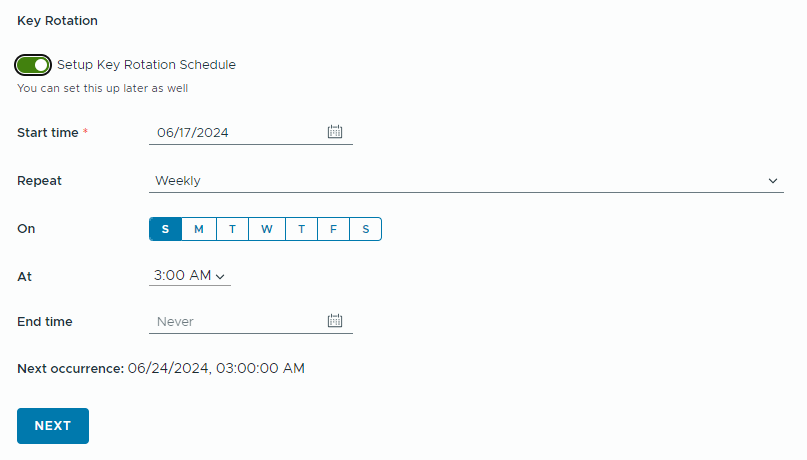As a tenant, refer to the content in this chapter to learn how to configure and manage encryption with VMware Cloud Director Encryption Management.
Encrypting objects in VDCs
With
VMware Cloud Director Encryption Management, you can encrypt VMs, vApp templates and non-shared named disks in your VDCs with keys from your key provider. Encryption of VMs with Virtual Trusted Platform Module (vTPM) is also supported. Encrypting objects with
VMware Cloud Director Encryption Management works the same way as encryption normally does in
VMware Cloud Director. For more details about encryption in
VMware Cloud Director, refer to
this topic in the
VMware Cloud Director Documentation.
Set up key provider
You set up your key provider for encryption by authenticating to it with your credentials and setting up your encryption policies.
Prerequisites
- You have a third-party key provider account and access to the key provider credentials.
- Your cloud provider has already registered and published the key provider to your organization.
- You must have a tenant role which grants you the right to configure key providers.
Procedure
Results
Configure virtual data center encryption policy
You can encrypt virtual data centers (VDCs) without an associated key provider or override the encryption of already encrypted VDCs.
Procedure
- From the side navigation bar, expand More and select .
- Click the name of the key provider you want to use.
- Click ENCRYPT ORG VDCS.
- Generate a new key in your key provider.
- Select a key type.
- To use the same encryption key for all objects, select Use the same key every time and click GENERATE KEY. Alternatively you can paste the ID of a pre-generated key.
Note: You must use AES-256 key type. For more information on how to find a key ID in your key provider, refer to the documentation of your key provider.
- To use a unique encryption key for all objects, select Generate a new key every time.
- To use the same encryption key for all objects, select Use the same key every time and click GENERATE KEY. Alternatively you can paste the ID of a pre-generated key.
- (Optional) Specify a rotation schedule for your encryption keys.
You can rotate your encryption keys on daily, weekly, or monthly basis.
- Select a key type.
- Select which organization VDCs will use this key for encryption.
- Select a storage policy.
- To use the encyption key for all existing storage policies in your VDC, select All storage policies.
- To use the encryption key for specific storage policies only, select Specific storage policies and click the check boxes next to the listed storage policie names.
- Review your encryption details and click SUBMIT.
Results
Change virtual data center encryption policy
You can change the encryption policy details of your virtual data center (VDC).
Procedure
Results
Remove virtual data center encryption policy
You can deactivate the encryption of a virtual data center (VDC) by removing the policy used for encryption.
Prerequisites
Procedure
- From the side navigation bar, expand More and select .
- Click the name of the key provider used to encrypt the VDC you want to manage.
- Under Encryption Policies, next to your VDC, click the vertical-ellipsis icon (
 ) and click Remove Encryption Policy.
) and click Remove Encryption Policy. - Remove the encyption policy.
- To remove your encryption policy and use the default key provider that you configured in your vCenter instance, select Re-encrypt using the Default Key Provider and click REMOVE.
- To remove your encryption policy without specifying a new policy, select Do not re-encrypt.
- (Optional) To remove the encyption keys that are cached in vSphere, select Purge keys cache.
- (Optional) To power off your encrypted objects, select Power Off encrypted VMs.
- Enter the name of your VDC and click REMOVE.