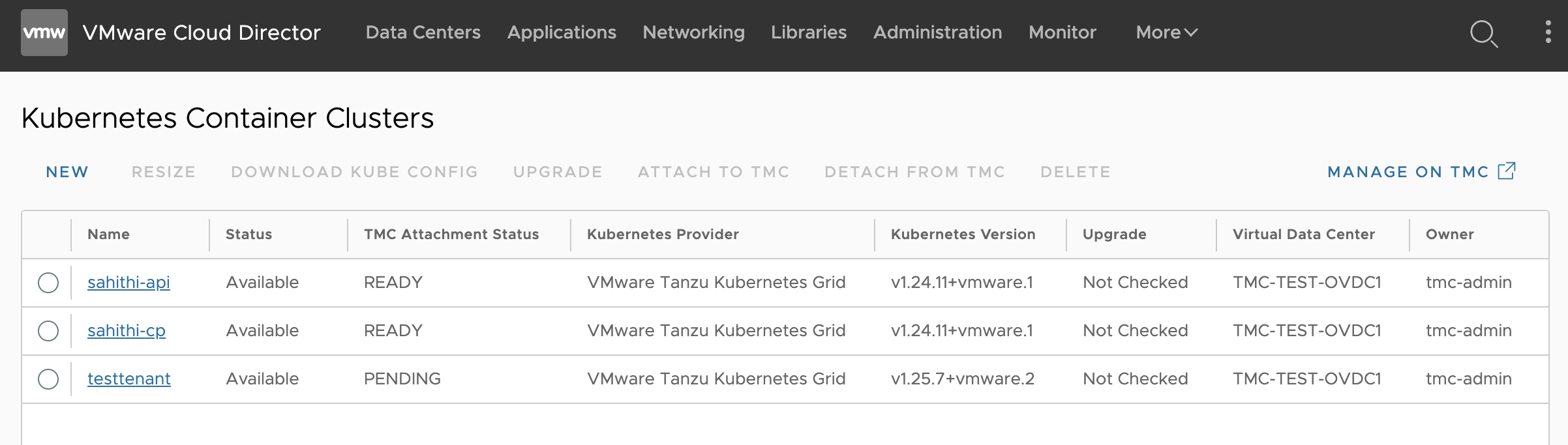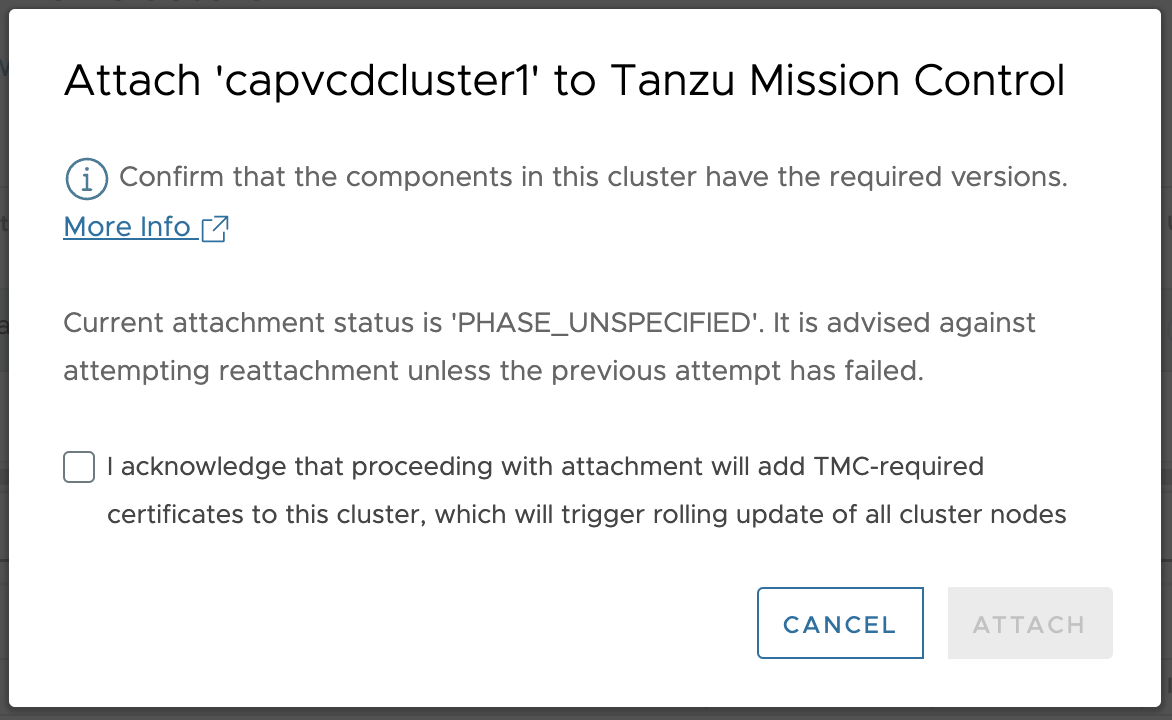You can attach a cluster to VMware Tanzu Mission Control during the cluster creation workflow in VMware Cloud Director Container Service Extension using the Kubernetes Container Clusters UI plugin.
Prerequisites
- Verify that your service provider published VMware Cloud Director Extension for VMware Tanzu Mission Control to your organization, and it is available for use.
Procedure
Attach an Existing Cluster
You can attach an existing cluster in VMware Cloud Director Container Service Extension to VMware Tanzu Mission Control directly through the Kubernetes Container Clusters UI plugin.
Prerequisites
- Verify that your service provider published VMware Cloud Director Extension for VMware Tanzu Mission Control to your organization, and it is available for use.
- Ensure the cluster you want to attach to VMware Cloud Director Extension for VMware Tanzu Mission Control has the appropriate cluster requirements configured. For more information, see Cluster Requirements.
- Ensure the cluster you want to attach to VMware Cloud Director Extension for VMware Tanzu Mission Control has the compatible Kubernetes components configured. For more information, see Upgrade Kubernetes Components in VMware Cloud Director Container Service Extension Clusters.
Procedure
VMware Tanzu Mission Control Attachment Status
When you attach a cluster to VMware Tanzu Mission Control, the cluster status displays different phases during the attachment process.
In the Kubernetes Container Clusters UI, in the Cluster Information page, you can view the cluster attachment status to VMware Tanzu Mission Control. You can also view the VMware Tanzu Mission Control attachment status in the TMC Attachment Status column of the Kubernetes Container Clusters UI landing page.
The following VMware Tanzu Mission Control attachment status are some that can appear in the cluster attachment process: Ready, Ready to Attach, Attach_Complete, Pending, Detaching, Phase_Unspecified, Unknown, and -. For more detailed information on VMware Tanzu Mission Control status, see Tanzu Mission Control, and look for vmware.tanzu.manage.v1alpha1.cluster.Status in the models.
TMC Attachment Status Column in the Kubernetes Container Clusters UI Landing Page