Starting with VMware Cloud Director 10.5.1, you can manage tenant access to BGP configuration settings on your provider gateways.
You can assign different tenant permissions for the four BGP configuration items. There are three levels of access that you can assign for each of these items - Provider Only, View, or Manage. After creating a permissions group for a specific organization, you can edit the permissions that you assigned as necessary.
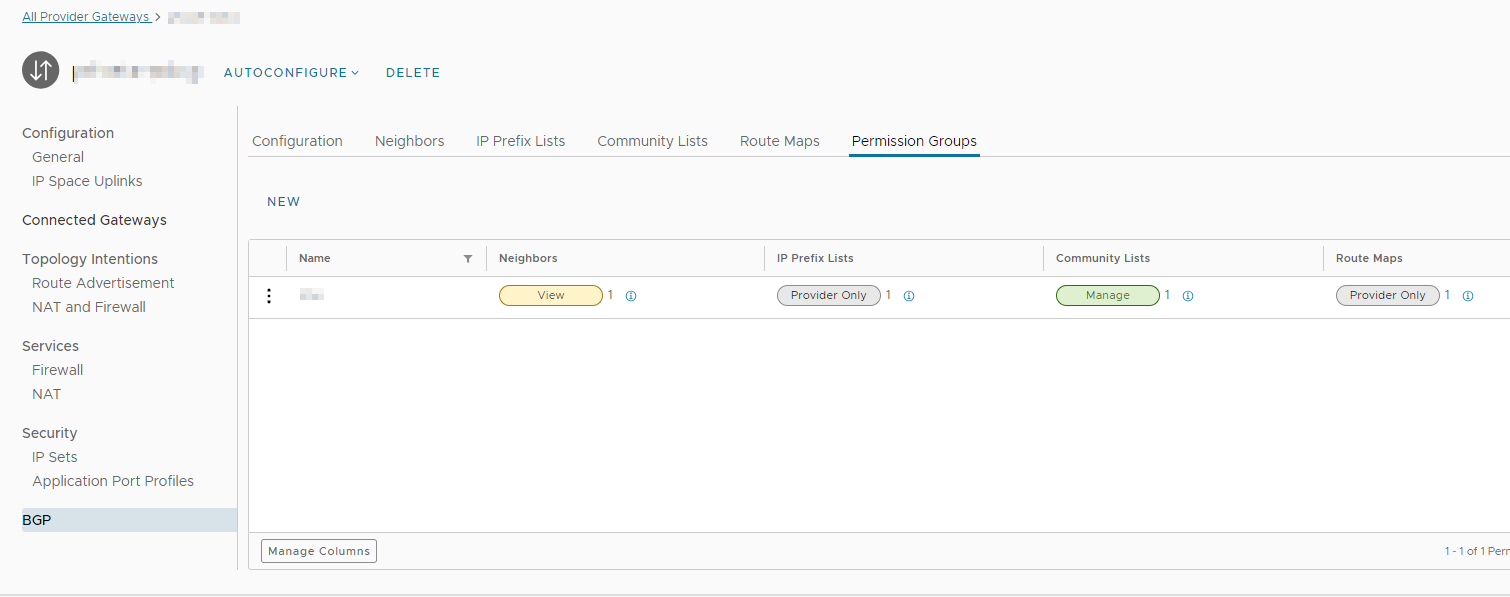
Note: For a tenant user to view and manage BGP components, their role must include the
Limited Provider Gateway BGP: View and the
Limited Provider Gateway BGP: Manage rights.
Prerequisites
- Verify that you have the Provider Gateway Routing: View and Provider Gateway Routing: Manage rights assigned to you.
- Verify that the provider gateway is using IP spaces.
- Verify that the provider gateway is private (dedicated to a single organization).
Procedure
What to do next
If necessary, you can edit the BGP permissions for each component of the permissions group.