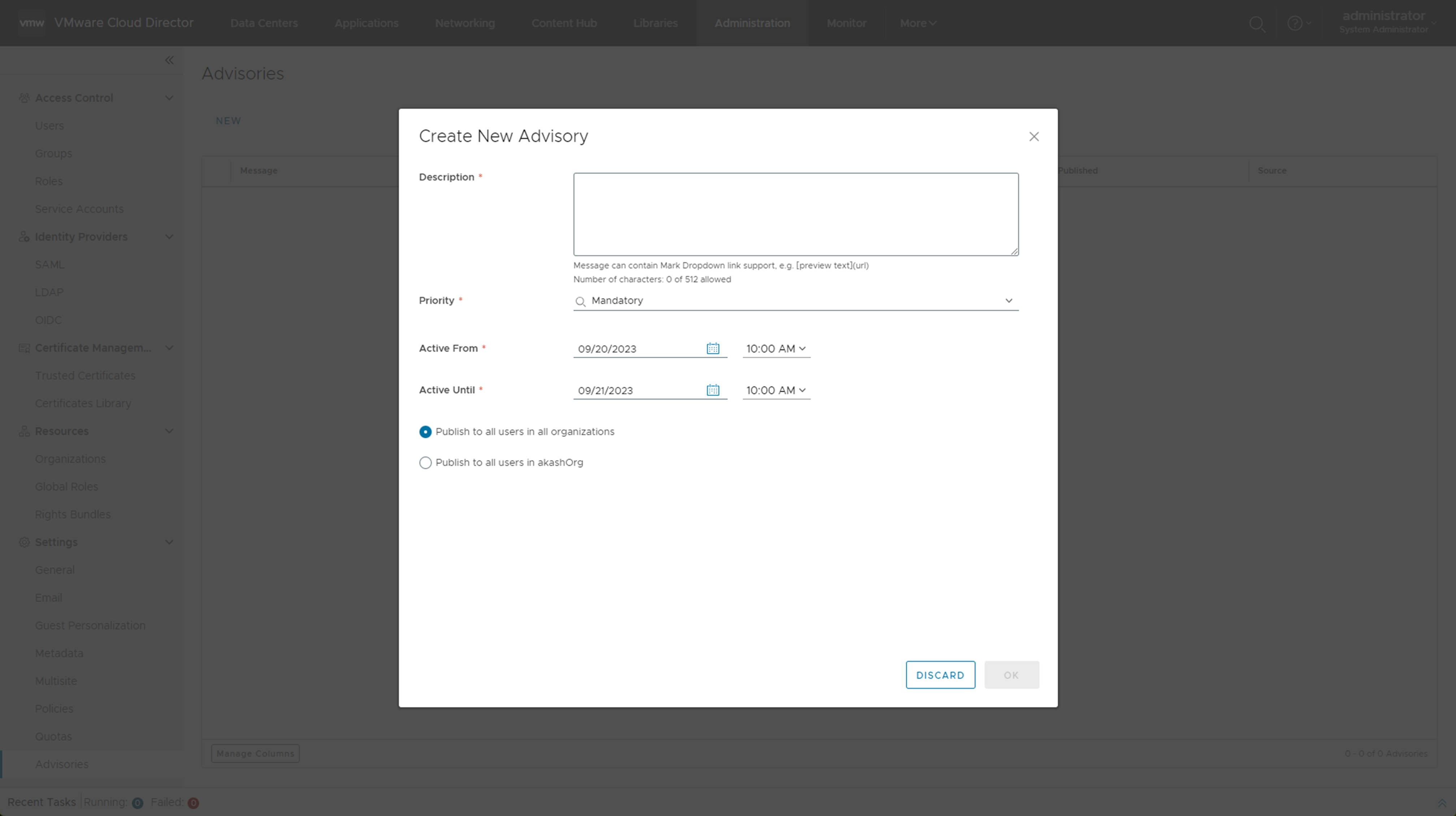You can create notifications that appear on top of the UI pages in the VMware Cloud Director Tenant Portal. The messages can appear to the users within an organization or the users in all organizations.
You cannot edit advisories once you create them.
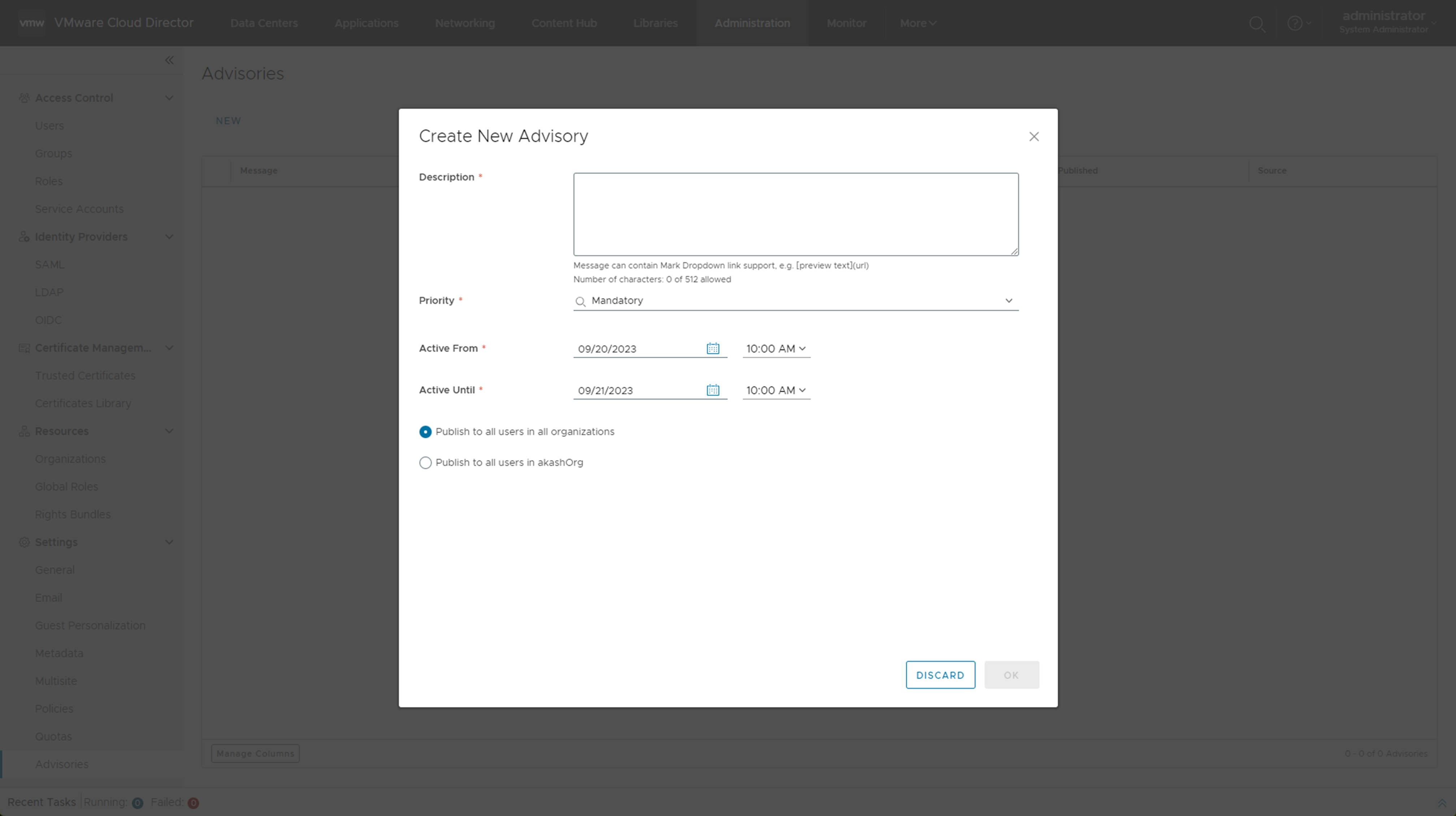
Prerequisites
Verify that you are logged in as a
system administrator.
Procedure
- From the top navigation bar, select Administration.
- In the left panel, under Settings, select Advisories and click New.
- In the description box, add the text of the notification.
You can use basic Markdown to add links to the notifications.
- Select the priority of the message.
Different priority messages appear as different colors. The notifications appear in the order of their priority. Mandatory advisories cannot be dismissed or snoozed.
- Select the period for which you want the notification to appear in the UI.
You can view all advisories in the
Advisories tab, however they appear to the selected group of users only during the selected period.
- Click OK.
Results
The notification appears above the top navigation bar of the selected portal.

What to do next
Delete the notification by selecting the radio button next to it and clicking Delete. The advisories appear in the Advisories tab even after they expire. To remove them from the list, you must delete them.