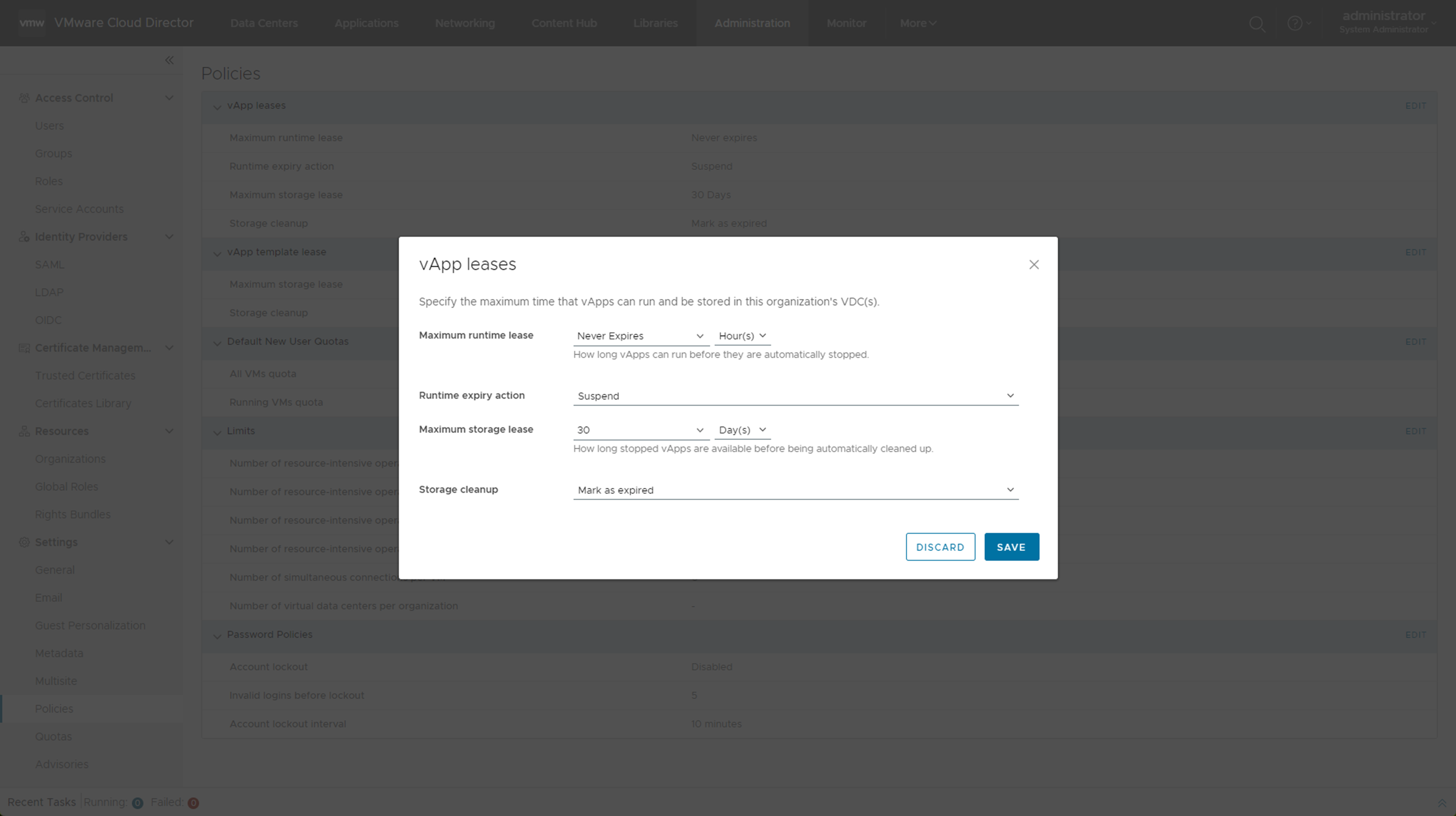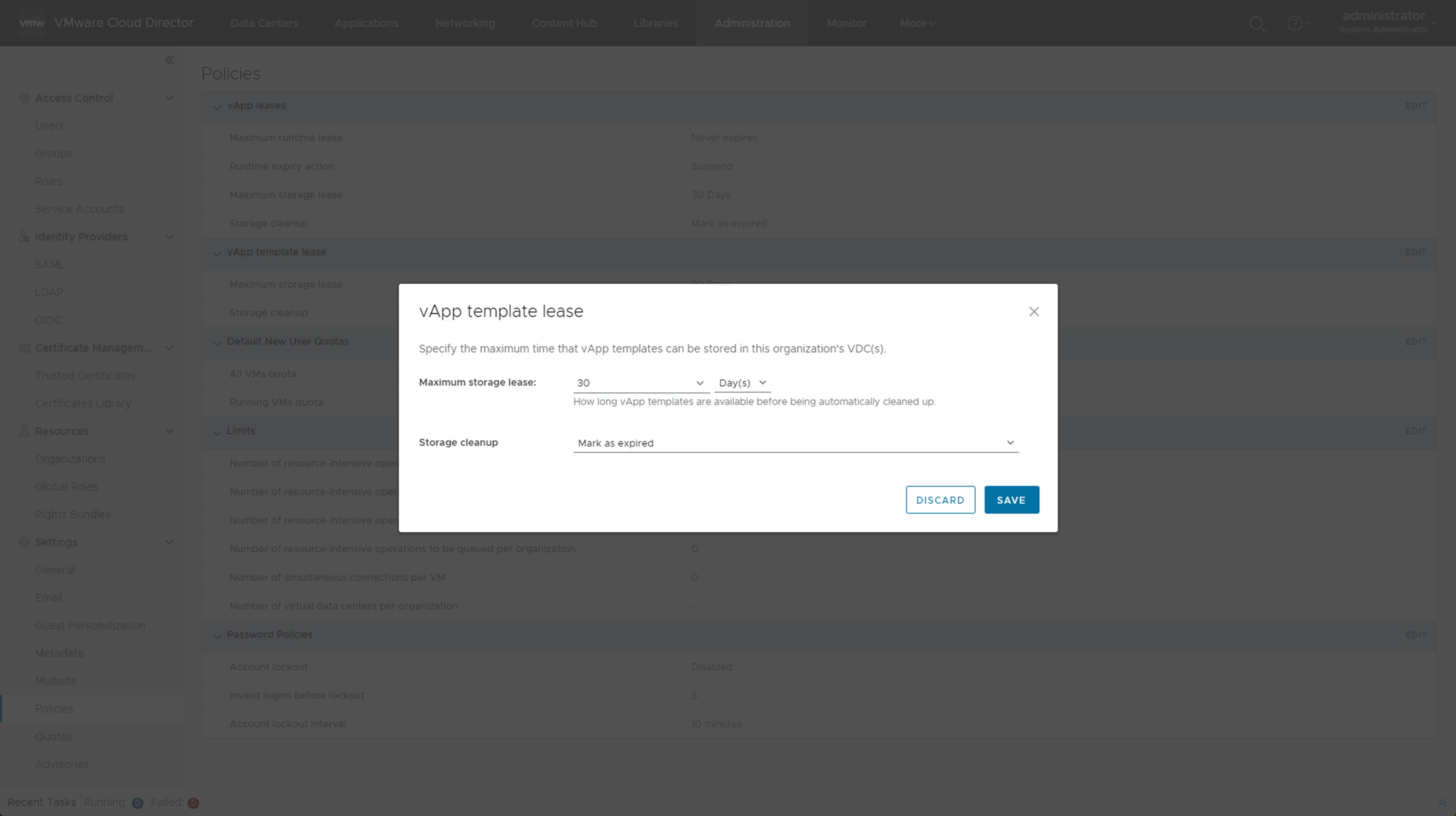You can review and modify the default policies that were set by the system administrator when your VMware Cloud Director organization was created.
Prerequisites
Verify that you are logged in as an organization administrator or a role with equivalent set of rights.
Procedure
- In the top navigation bar, click Administration.
- Under Settings, click Policies.
You can view the default policies that your
system administrator has set.
- Click Edit.
- Edit the vApp leases.
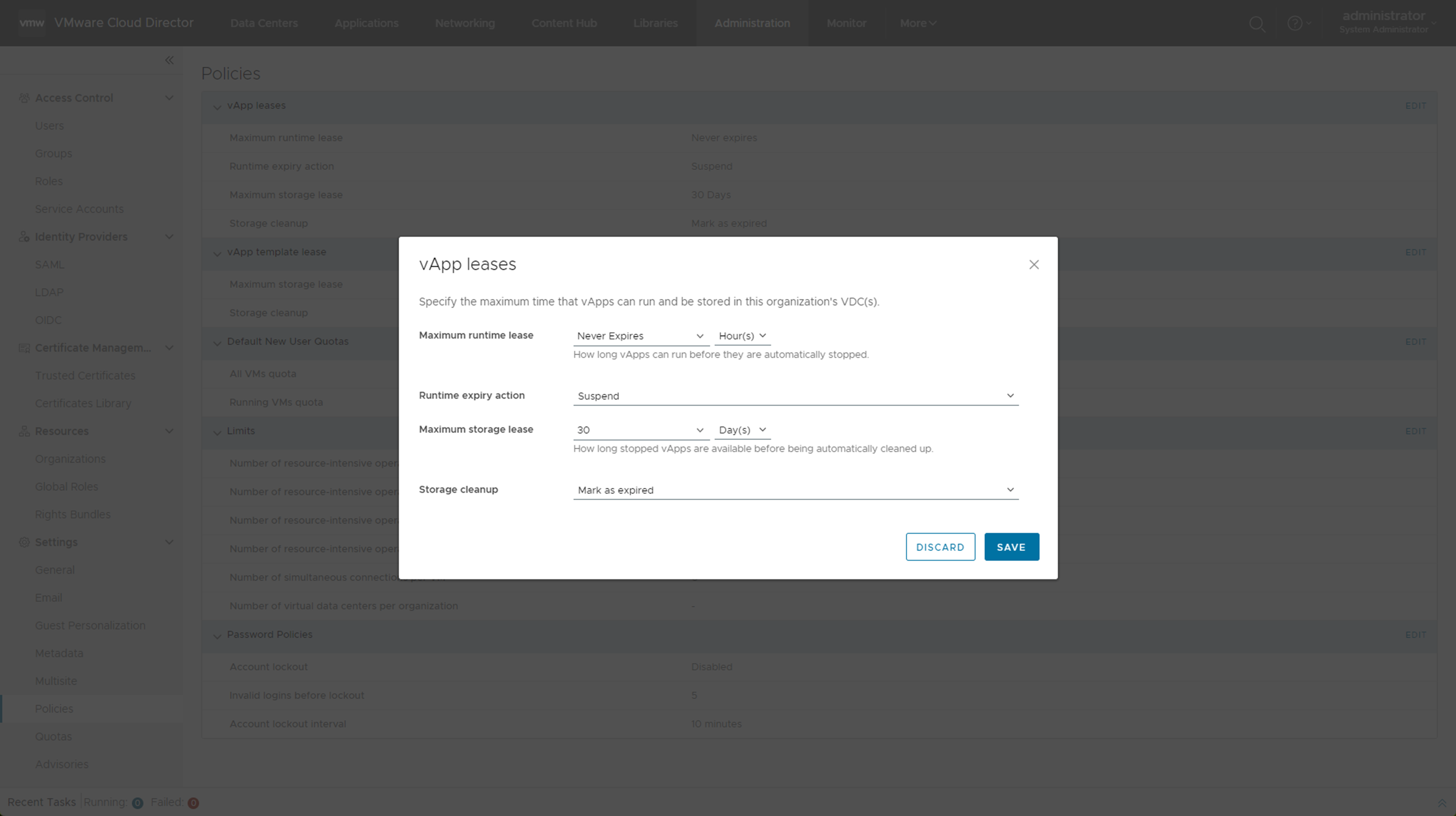
vApp leases provide a level of control over the organization storage and compute resources by specifying the maximum amount of time that vApps can be running and that vApps can be stored. You can also specify what happens to the vApps when their storage lease expires.
- To define how long vApps can run before they are automatically stopped, enter the maximum runtime lease.
- Select a runtime expiry action, such as power off or suspend.
- To define how long stopped vApps remain available before being automatically cleaned up, enter the maximum storage lease.
- Select a storage cleanup action, such as to delete permanently the vApps or move them to the expired items.
- Edit the vApp template lease.
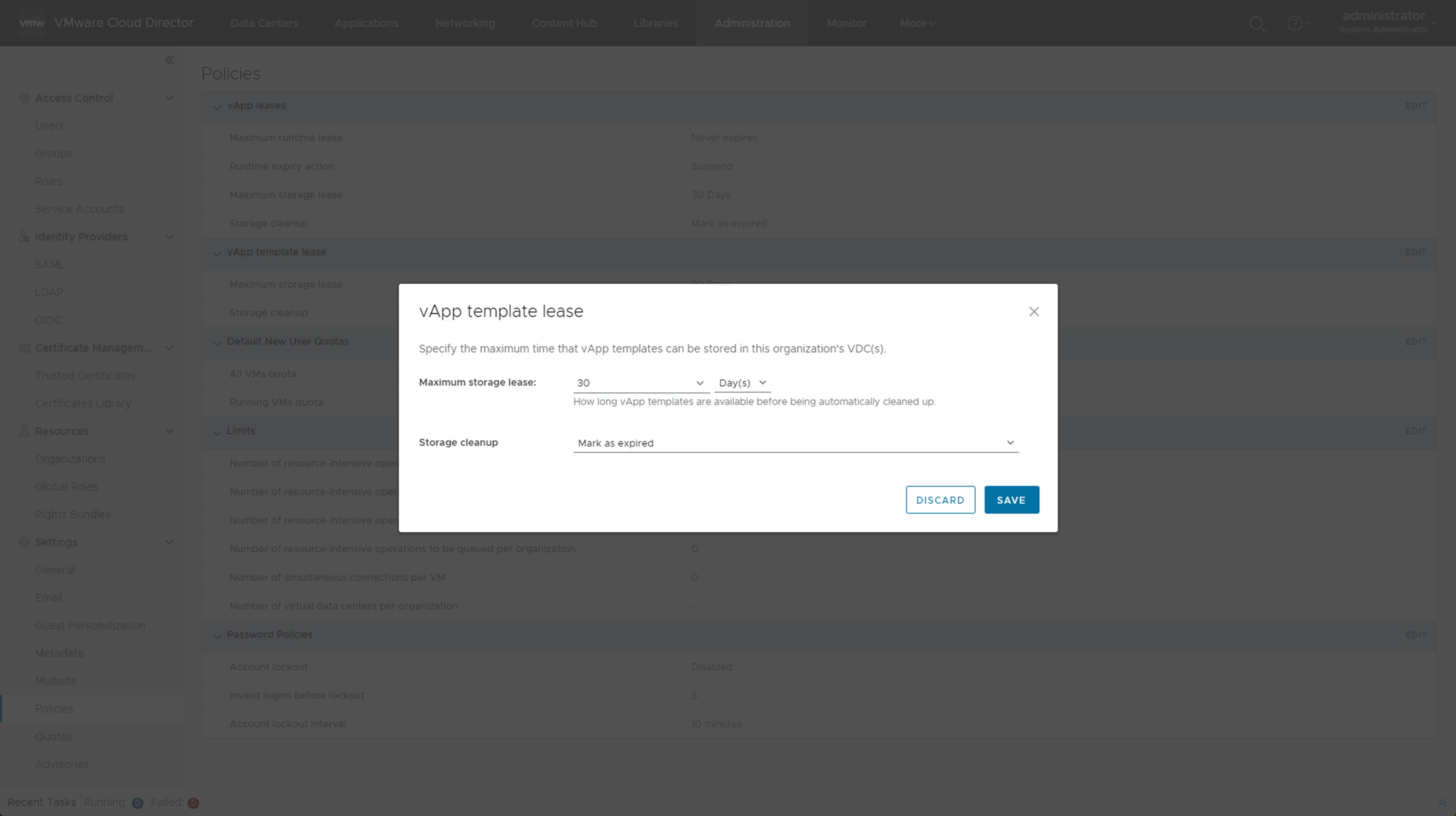
vApp template leases provide a level of control over the organization storage and compute resources by specifying the maximum amount of time that vApp templates can be stored. You can also specify what happens to the vApp templates when their storage lease expires.
- To define how long the vApp templates remain available before being automatically cleaned up, enter the maximum storage lease.
- Select a storage cleanup action, such as to delete permanently the vApp templates or move them to the expired items.
- Click OK.