You can use the management UI of your VMware Cloud Director appliance to switch the roles of the cells in a database high availability cluster and promote a different cell as the primary.
You can switch the roles of the primary and standby cell by using the VMware Cloud Director appliance management user interface or the VMware Cloud Director appliance API. This procedure describes the steps to do the switchover by using the management UI.
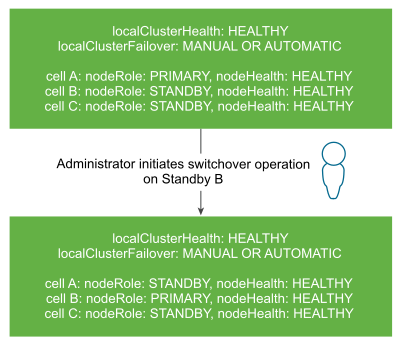
Prerequisites
Verify that all the nodes in the cluster are healthy and online. See View Your VMware Cloud Director Appliance Cluster Health and Failover Mode.