You can use the VMware Cloud Director Service Provider Admin Portal to assign custom health monitors to pools. The health monitors monitor the pool members at certain intervals and check their health and provides overall pool health information.
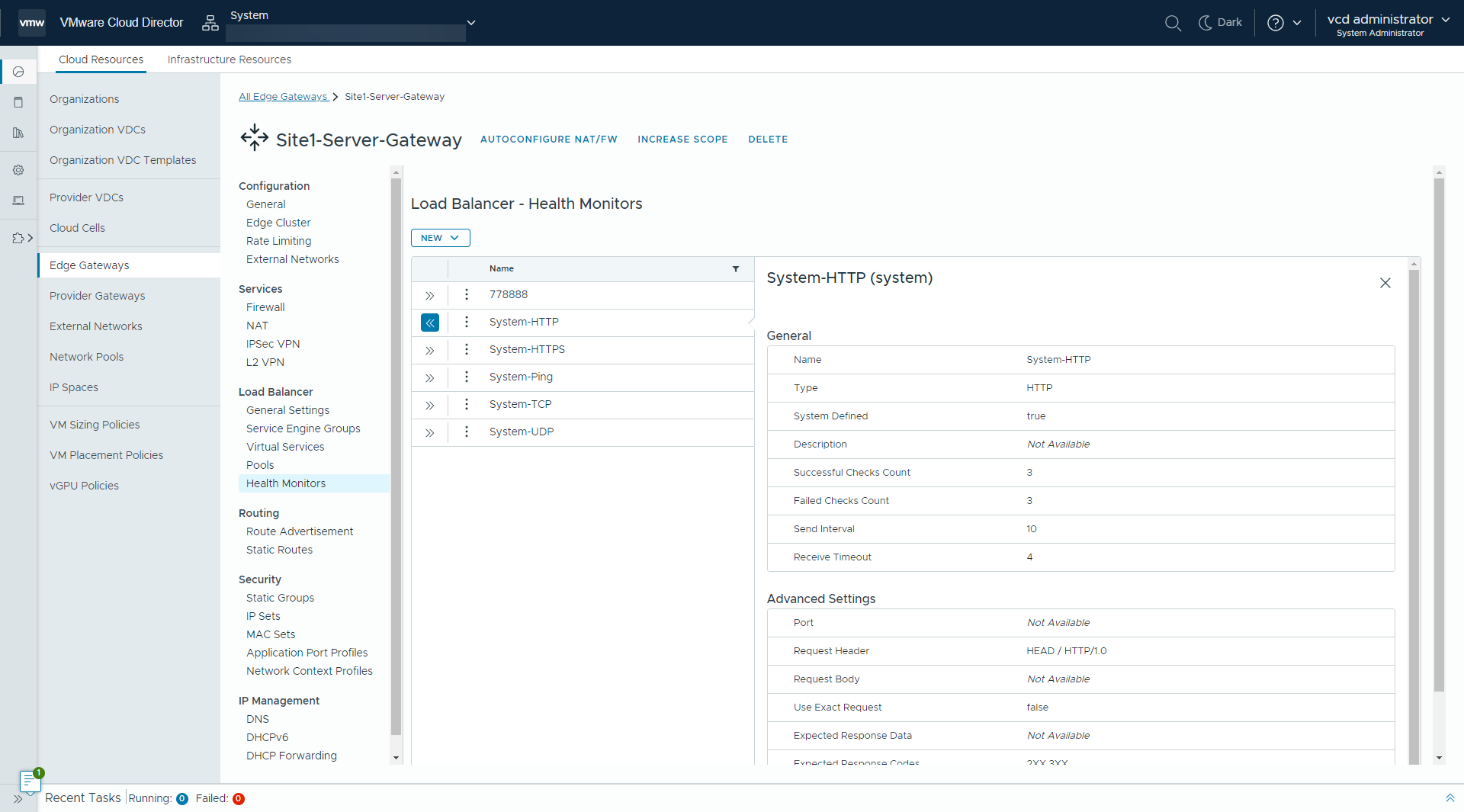
By default, VMware Cloud Director has five system health monitors. You can assign the system health monitors to pools but you cannot edit or delete the system monitors.
| System Monitor | Description |
|---|---|
| System-HTTP | An HTTP request and response are used to validate the health. |
| System-HTTPS | Used against HTTPS encrypted web servers to validate the health. |
| System-TCP | A TCP connection is used to validate the health. |
| System-UDP | A UDP datagram is used to validate the health. |
| System-PING | An ICMP ping is used to validate the health. |
The custom health monitors you create in VMware Cloud Director appear with the Tenant scope. You can create edit, delete, assign such monitors to pools. The externally created health monitors from NSX Advanced Load Balancer appear with the Provider scope. Default health monitors that NSX Advanced Load Balancer creates and manages appear with the System scope. You cannot edit or delete monitors with the Provider and System scopes.
Prerequisites
- Enable load balancing on the NSX edge gateway.
- Verify that your deployment has at least one load balancer server pool. See Add a Load Balancer Server Pool in the VMware Cloud Director Service Provider Admin Portal.
Procedure
What to do next
- To see the general and advances settings of a monitor, expand the health monitor view.
- To edit a health monitor, click the vertical ellipsis (
 ) next to the monitor name, and click Edit. You cannot edit the custom port.
) next to the monitor name, and click Edit. You cannot edit the custom port.