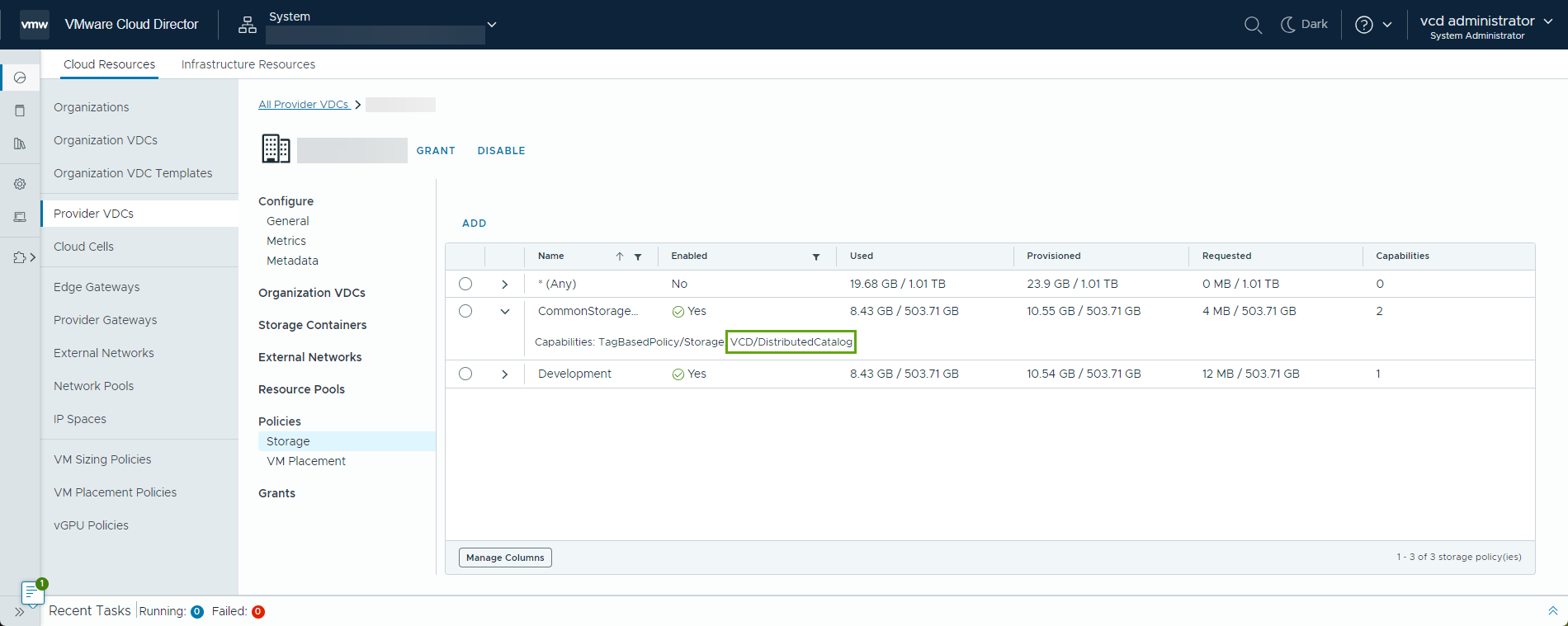Before any user can create a distributed catalog in VMware Cloud Director, you must complete the distributed catalog set up.
A distributed catalog is a catalog that uses a distributed storage policy to sync its content with its peers. A distributed storage policy consists of distributed datastores that you set up so that the data sync is done using third party sync technologies.
Users in multiple VMware Cloud Director instances or a single instance where more than one vCenter instance is available can access and update simultaneously a distributed catalog. All users in all VMware Cloud Director instances that have access to the distributed catalog can see the changes, additions, and removals that users in other VMware Cloud Director instances make to the catalog. Only service providers can set up distributed catalogs.
Procedure
What to do next
Create a Distributed Catalog in the VMware Cloud Director Tenant Portal